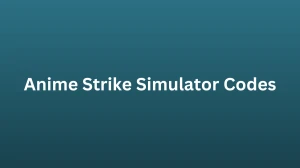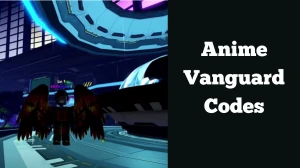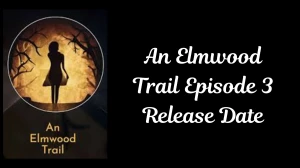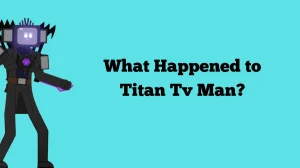How to Fix Initialization Error Dead by Daylight Xbox?
by
Updated Apr 17, 2024

Dead by Daylight Xbox
Dead by Daylight Xbox is a special version of the game Dead by Daylight made for playing on Xbox. It's a scary multiplayer game where one person is the killer and the other four are survivors. The survivors have to run away and hide to stay safe from the killer, who tries to catch them, hurt them, and even kill them.
In the game, there are different characters to choose from, each with their own special skills and things you can change to make them look different. You can also explore different maps and levels that are made randomly, so every time you play, it's a new and different experience.
How to Fix Initialization Error Dead by Daylight Xbox?
Clear MAC Address
To clear the MAC address, which is a unique identifier for your console on your home network and the internet, follow these steps:
- Press the Xbox button.
- Go to the Profile & System tab and select Settings.
- Choose the General tab and then select Network Settings.
- From there, select Advanced Settings.
- Look for the option called Alternate MAC address and select it.
- Press the Clear button and restart your Xbox.
Again-add Account
If you're encountering an initialization error while launching a specific game like Dead by Daylight due to using multiple accounts on your Xbox console, you can re-add your account. Here's what you need to do:
- Press the Xbox button on the controller.
- Navigate to the Profile & System tab and select Settings.
- Choose the Account option and then select Remove Accounts.
- Select your account and choose Remove.
- Restart your Xbox.
- Go to Profile & System and select Add or Switch.
- Select Add New.
- Enter your email address and select Enter.
- Enter your password, select Enter, and configure your Microsoft account.
Clear Persistent
To clear the temporary files stored on your Xbox console, which can sometimes cause bugs and errors including the initialization error, follow these steps:
- Press the Xbox button.
- Go to the Profile & System tab and select Settings.
- Select Devices & Connections and then choose the Blu-ray option.
- From there, select the Persistent storage option.
- Press the Clear persistent storage button.
- Restart your console to complete the process.
Initialization Error Dead by Daylight Xbox
The initialization error in Dead by Daylight on Xbox is a common problem that stops players from being able to play the game. This error can happen for different reasons, such as issues with the game servers, game files that have become damaged, or problems with the network settings.
Causes of Initialization Error Dead by Daylight
Outdated or incompatible game files
If the game files are not up-to-date or don't work well with your computer, it can cause an Initialization Error. To fix this issue, you can try updating the game or checking the integrity of the game files through the game launcher.
Network issues
Problems with your internet connection or network settings can also trigger an Initialization Error. To resolve this, make sure you have a stable internet connection and consider restarting your router or modem if needed.
Conflicts with third-party software
Certain third-party software, like antivirus programs or firewalls, can interfere with the game and lead to an Initialization Error. You may be able to resolve this issue by temporarily disabling the interfering software or adding exceptions for Dead by Daylight in those programs.
Outdated or incompatible drivers
Outdated or incompatible drivers for your graphics card, sound card, or other system components can cause an Initialization Error. Updating these drivers to their latest compatible versions may help resolve the issue.
System-related issues
Various system-related issues can also contribute to an Initialization Error. These include insufficient system resources, conflicting software, or corrupt system files. To troubleshoot, you can try restarting your computer, closing unnecessary background processes, or performing a system scan for corrupt files.