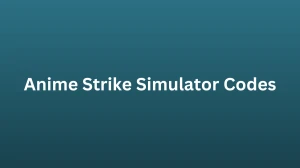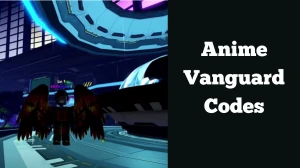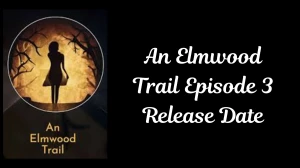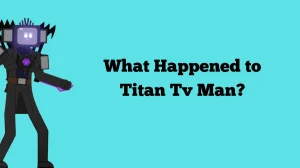How to Fix Rainbow Six Siege Error Code 10-0x000001f4? What is Rainbow Six Siege Error Code 10-0x000001f4?
by
Updated Jul 05, 2024

How to Fix Rainbow Six Siege Error Code 10-0x000001f4?
Rainbow Six Siege players are facing Error Code 10-0x000001F4. This error usually happens due to network problems. To fix it, follow these steps: restart your console, update the game and system software, and adjust your DNS settings. Make sure you have all the latest updates installed and check your internet connection. These actions can help resolve the error and get you back to playing.
Restart Your Console
- For PlayStation 5:
- Press the PlayStation button on your controller.
- Select the Power icon.
- Choose Restart PS5.
- Wait for your console to restart.
- If Restarting Doesn’t Work:
- Select the Power icon again.
- Choose Turn Off PS5.
- After it turns off, press the Power button to turn it back on.
Install the Latest Game Updates
- From the main menu, select Rainbow Six Siege.
- Press the Options button.
- Choose Check for Updates.
- If an update is available, let it download and install.
- Check if the error is gone after updating.
Update System Software
- Go to Settings on your console.
- Select System.
- Choose System Software Update and Settings.
- Click on Update System Software.
- Select Update Using Internet.
- Follow the instructions to complete the update.
- Restart your console and see if the error is fixed.
Change DNS Settings
- Open Settings.
- Go to Network.
- Select Settings and then Set Up Internet Connection.
- Choose your network.
- Select Advanced Settings.
- Change DNS Settings to Manual.
- Enter 8.8.4.4 for Primary DNS and 8.8.8.8 for Secondary DNS.
- Save the changes and exit the settings.
What is Rainbow Six Siege Error Code 10-0x000001f4?
Rainbow Six Siege Error Code 10-0x000001f4 is a common issue that players encounter, often on PlayStation consoles. It usually happens due to missing updates. To fix this error, start by restarting your console. On a PlayStation 5, press the PlayStation button, select the Power icon, and choose Restart PS5.
If that doesn’t work, try turning off the console completely and then turning it back on. Next, make sure your game is up to date by checking for updates in the game menu. Also, update your system software through Settings > System > System Software Update and Settings.
Finally, adjusting your DNS settings can help; change DNS to Manual and use 8.8.4.4 for Primary DNS and 8.8.8.8 for Secondary DNS. If these steps don’t resolve the issue, checking for other errors and solutions might be necessary.
Rainbow Six Siege Server
Right now, there are no problems with Rainbow Six Siege servers. The last issue reported was on Thursday, July 4, 2024. This outage lasted for about 31 minutes. Since then, the servers have been running smoothly with no detected problems.
If you’re experiencing issues, it’s not related to a current server problem. The game servers are functioning normally, and there are no ongoing disruptions or outages affecting gameplay.