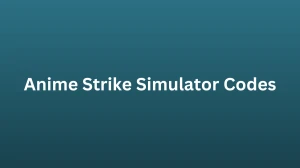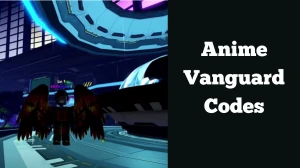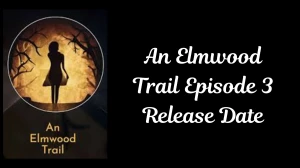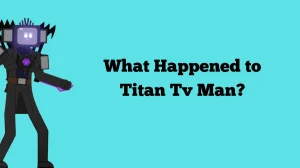How to Install Mods in Content Warning? Things to Know Before Installing Mods
To install mods in "Content Warning," use a mod manager like Thunderstore or download mod files and put them in the game folder manually.
by
Updated Apr 04, 2024
Advertisement
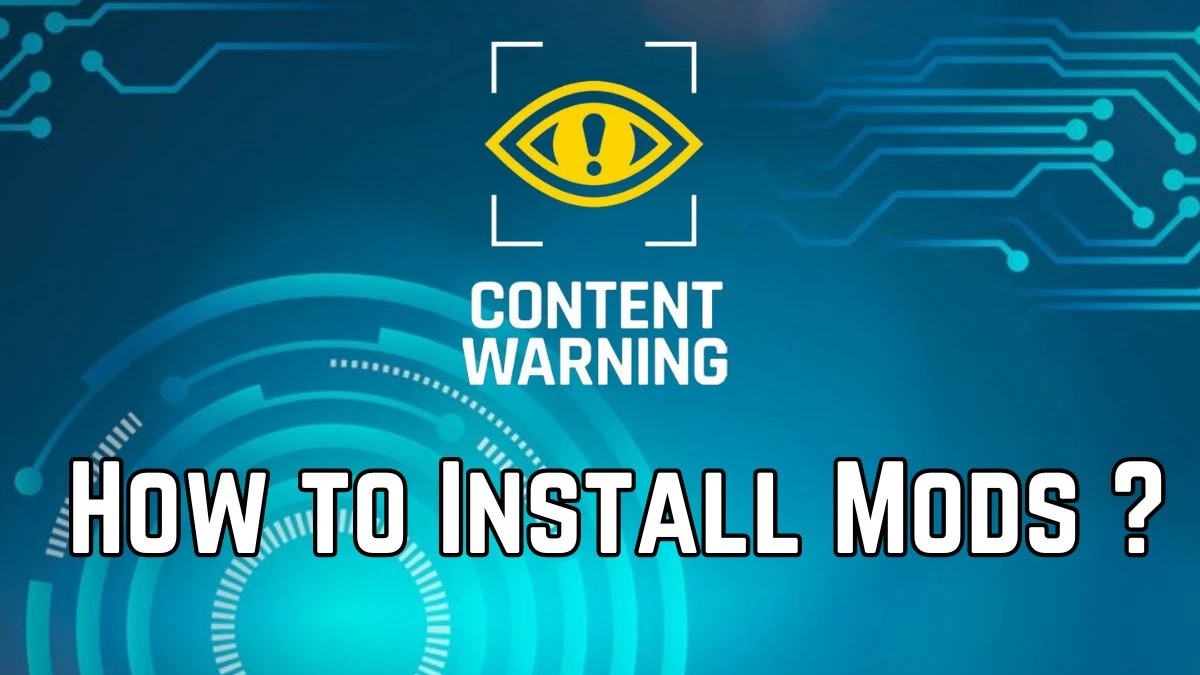
How to Install Mods in Content Warning?
There are two ways to install mods in Content Warning
Article continues below advertisement
Using a Mod Manager
- Download the Thunderstore Mod Manager in internet.
- Open Thunderstore and search for "Content Warning".
- If asked, create a mod profile for Content Warning.
- Make sure Thunderstore finds your Content Warning game folder.
- Browse available mods in Thunderstore and choose the ones you want.
- Click "Download" for each mod, and Thunderstore will install them for you.
- Launch Content Warning via the "Modded" button in Thunderstore to start with your mods.
Using a Manual Installation
- Download mods as .zip files that work with Content Warning.
- Right-click Content Warning in your Steam library, go to Properties > Installed Files > Browse to find the game folder.
- Look for or create a "plugins" folder in the game directory.
- Extract mod files from the .zip folders and place them in the "plugins" folder.
- Launch Content Warning, and your mods should load automatically from the "plugins" folder.
Things to Know Before Installing Mods
What Mods Do
- Mods add new stuff or change how the game works
- Some mods can make the game easier or harder
Where to Get Mods
- Get mods from safe places like the game's official site or trusted websites
Compatibility
- Make sure the mod works with your game version.
- Some mods need specific updates to work right.
Follow Instructions
- Read and follow the mod's instructions carefully.
- This might mean copying files or using a special program.
Backup Your Game
- Save a copy of your game just in case something goes wrong.
- This way, you can go back if the mod causes problems.
Read Reviews
- Look at what other players say about the mod.
- Avoid mods that have lots of complaints.
Requirements for Installing Content Warning Mods
Requirement |
Details |
| Thunderstore Mod Manager | Manage and install mods for Content Warning. |
| Game Files Backup | Back up your Content Warning game files |
| BepInEXPack | modding Unity-based games |
| Windows OS | Compatibility with Windows system |
Locating the Steam Directory for Content Warning
Here are the steps to locate the Steam directory for Content Warning:
- Open computer File Explorer
- Go to the C: drive (usually labeled as Local Disk (C:))
- Open the "Program Files (x86)" folder
- Inside this folder open the "Steam" folder
- Within "steam apps," you'll see a folder named "common" - open it
- In the "common" folder, locate and open the "Content Warning" folder
Content Warning
Content Warning is a video game that was released on April 1, 2024, and published by Landfall Publishing. The developers of the game are Skog, Zorro, Wilnyl, Philip, and thePetHen.it is multiplayer which you can play with your four members and you can explore a dark place with a camera filming scary things to earn money.
They must manage limited resources like oxygen and camera film with one player needing to survive for the upload and money buys tools for safer exploration and better videos.