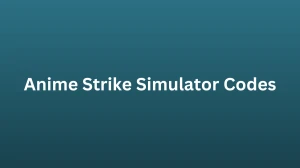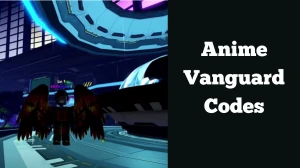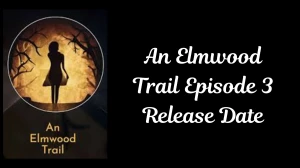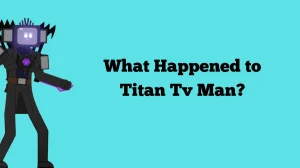Minecraft Snapshot 24w33a Patch Notes, How to Use Minecraft Snapshot?
by
Updated Aug 17, 2024
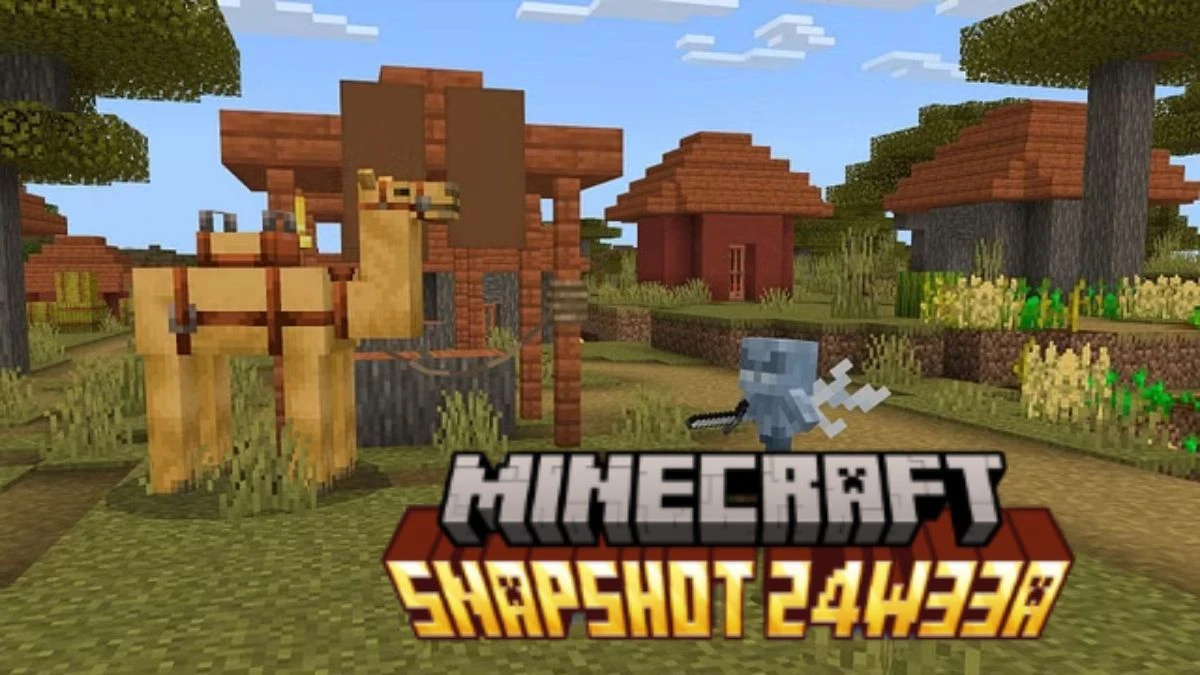
Minecraft Snapshot 24w33a Patch Notes
Experimental Features
The following changes only apply when their respective Experiment is turned on, either by activating the corresponding experimental data pack or by turning it on in the Experiments screen while creating the world.
These experiments have no effect unless enabled. You can find more information about Feature Toggles here.
Bundles
Bundles are back The Bundle was added to Java Edition as an experiment in 2020. We are now working on Bundles again! To test Bundles you must create a new world with the Bundles experiment turned on. (When creating a new world click ‘More’, then ‘Experiments’, then click the button next to the word ‘Bundles’.) A Bundle is an item that lets you stack different blocks or items together in the same inventory slot. Different items normally don’t stack together, so you can end up wasting space by only having a few items in each slot. A Bundle lets you pack those items together so there is no wasted space.
The Bundle has a tooltip that shows some of the items inside. If the Bundle has up to 8 item types, you will see all of them and can pull any item out immediately. If there are more than 8 item types then some rows of items will be hidden. You may want to craft a new Bundle to keep everything easy to reach. A Bundle can be crafted with 1 String and 1 Leather. Please try out this all-new version of the Bundle and let us know what you think!
- A Bundle only fits one stack (usually 64 items) but it can be a mixture of many different item types
- You can insert items into a Bundle directly in the inventory
- Bundles have a tooltip that shows the items inside
- If a Bundle has less than 8 item types inside, the tooltip will show all of them
- Otherwise the tooltip will show the top two rows of items and the others will be hidden below
- You can select any of the visible items to pull out of the Bundle
- Right-click to take the first item
- Use the number keys or scroll wheel to select a different item, then right-click to take it
- Developer's Note: In the original Bundle experiment you could only pick the top item. We got a lot of feedback that players wanted more flexibility when taking items out. To address this we put a submenu inside the Bundle, which has never been done before in Minecraft!
When selecting an item to remove, the Bundle icon shows that item poking out of the Bundle
When holding a Bundle in hand, you can empty it onto the ground by right-clicking
The Bundle is crafted with one String above one Leather
Developer's Note: The original prototype for Bundles was much more expensive to craft and used Rabbit Hide which is only available in certain biomes, so the player had to explore to get their first Bundle. In this version we’ve made it cheaper and something that you can craft at home in almost any biome. We want it to be easy to get Bundles in a new world so you can use it in your early adventures.
- The controls have changed from the original prototype:
- Use left-click to put an item into a Bundle
- Use right-click to remove the top item type from a Bundle
- When the Bundle tooltip is visible, use number keys or the mouse wheel to select a different item type then use right-click to remove it
- Redstone Experiments
- Added a new Experiment containing various Redstone-related changes. This can be enabled by selecting "Redstone Experiments" in the Experiments menu when creating a world.
Please note that the experimental features behind this toggle are not aimed at any future release at this time. Instead, this is a place for us to try out changes and gather feedback.
We are excited to hear what you think about these changes: please share your feedback on the feedpack page.
Click Here for full patch notes:
Features of Minecraft Snapshot 22w24a
Minecraft Snapshot 22w24a introduces several exciting features and improvements as part of the ongoing updates for The Wild Update. Here’s a detailed look at what this snapshot offers:
- Allay Duplication: A notable feature in this snapshot is the ability for Allays to duplicate. By giving them an Amethyst Shard while they dance to music from a jukebox, Allays will create a copy of themselves, enhancing their utility for item gathering.
- Chat Reporting System: This snapshot introduces a new chat reporting feature that allows players to report inappropriate messages directly from the chat interface. Players can select specific messages and categorize their reports, improving community moderation and safety.
- Allay Dance Mechanic: In addition to duplication, Allays now have a dance mechanic. When given a music disc, they will perform a dance, adding a fun, interactive element to their behavior.
- Sky Color Visibility: A visual change now briefly shows the sky color after applying the Night Vision effect while under the Darkness effect, creating a unique visual experience during gameplay.
How to Use Minecraft Snapshot?
Using Minecraft snapshots is an excellent way to test upcoming features and updates before their official release. Follow these steps to install and play snapshots in Minecraft:
Step 1: Backup Your Worlds
Important: Snapshots may potentially corrupt your worlds. It’s highly recommended to back up your existing worlds or run snapshots in a separate folder to avoid any issues.
Step 2: Open the Minecraft Launcher
Launch the Minecraft Launcher on your computer. Ensure you are using the Java Edition, as snapshots are not available for the Bedrock Edition.
Step 3: Enable Snapshots
Click on the "Installations" tab at the top of the launcher. In the top-right corner, check the "Snapshots" option to view and select snapshots in the launcher.
Step 4: Create a New Installation
Click on "New Installation." In the version dropdown menu, choose the latest snapshot (e.g., 22w24a). Name your installation something recognizable, like "Snapshot 22w24a," and click "Create."
Step 5: Play the Snapshot
Return to the "Play" tab in the launcher. Select the installation you just created from the dropdown menu and click "Play" to launch the game with the selected snapshot.
Step 6: Test and Explore
Once in the game, create a new world or load an existing one (preferably a temporary world) to explore the new features and changes introduced in the snapshot.
Using Minecraft snapshots is a fun way to experience upcoming features and provide feedback to the developers. Just remember to back up your worlds and enjoy exploring the new content!
Technical Changes
Minecraft Snapshot 24w33a brings a wealth of new features and improvements, particularly with the return of bundles and enhancements to redstone mechanics. Players can look forward to a more refined gameplay experience with these updates
Client Tick Packet: A new server-bound packet, minecraft:client_tick_end, has been introduced. This packet is sent when the client completes processing its current tick, potentially affecting server performance and gameplay.
Item Rarities and Parity Changes: The snapshot also features updates to item rarities, bringing them in line with recent Bedrock updates, and includes various parity changes to ensure a more consistent experience across different game versions.