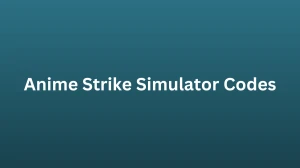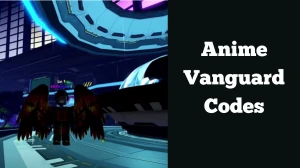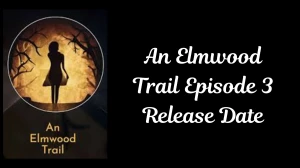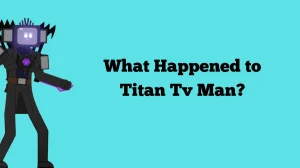Why is Sims 4 MCCC Not Showing Up? How to Fix Sims 4 MCCC Not Showing Up?
by
Updated Jul 31, 2024
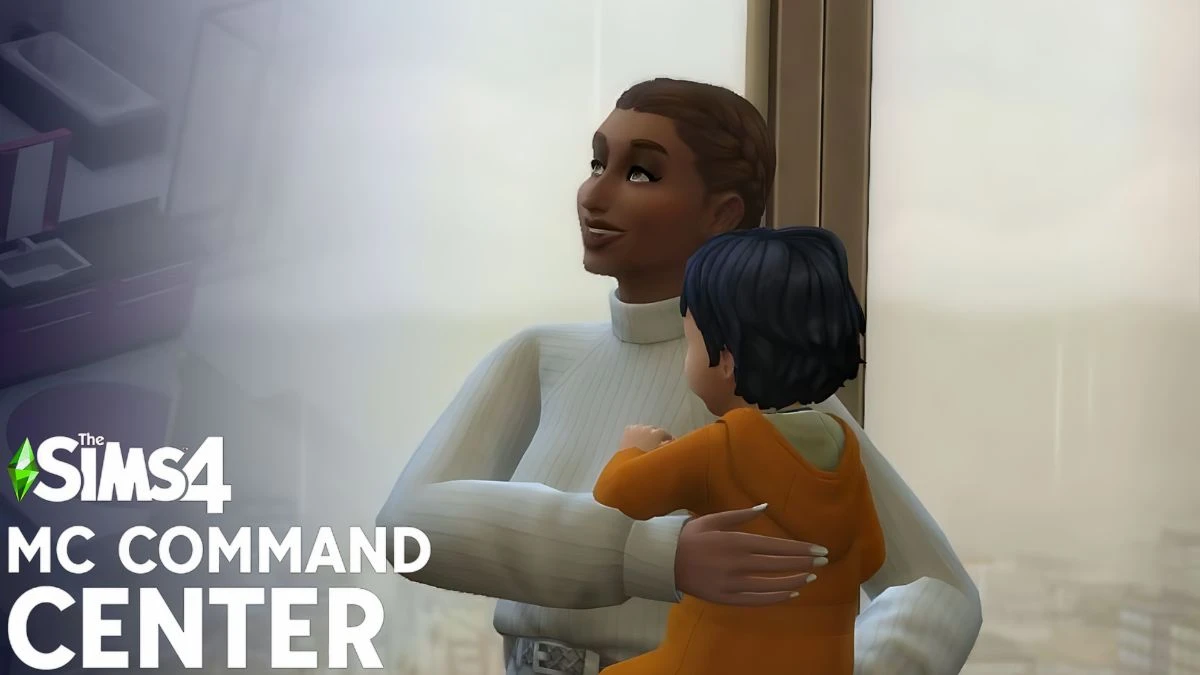
Why is Sims 4 MCCC Not Showing Up?
If you're having trouble seeing the MC Command Center (MCCC) mod in your Sims 4 game, there are a few things you can check. Make sure you've installed the MCCC mod correctly in the right folder, located at "DocumentsElectronic ArtsThe Sims 4Mods". Keep your game up to date with the latest version, as updating it might help.
Use the correct version of MCCC for your Sims 4 version. Try removing other mods or custom content temporarily to see if MCCC appears. Check that the script files for MCCC are in the correct folder. Restart the game after making changes to the mod files. Remember to back up your game files and mods, and consult official MCCC documentation or support if needed.
How to Fix Sims 4 MCCC Not Showing Up?
Installing the MCCC Mod
- To get the MCCC mod, follow these steps:
- Download the MC Command Mod from the official website.
- After downloading, right-click on the folder and select "Extract All" to unzip the folder.
- Copy and paste the unzipped folder at "[Drive Name]:Users[User Name]DocumentsElectronic ArtsThe Sims 4Mods."
- Launch the game and enjoy the new content.
Enabling Mods in The Sims 4
- Before installing any mod in The Sims 4, make sure mods are enabled within the game by following these steps:
- Check the options "Enable Custom Content" and "Mods and Script Mods Allowed." Navigate to the "Game Options" and select "Other" from the in-game settings.
- After ticking these options, save progress by clicking on "Apply Changes."
- Launch the game and tap on any Sim in the household to confirm whether the installed mod is working or not.
Troubleshooting MCCC Not Showing Up
- If the MC Command Center option is not showing up, try the following steps:
- Re-launch the game.
- Ensure that the mod file has been installed in the correct directory: "[Drive Name]:Users[User Name]DocumentsElectronic ArtsThe Sims 4Mods."
- Check that the script mod option is enabled in the game settings.
Sims 4 MCCC Gameplay
Playing Sims 4 with MCCC is a breeze once you have the mod installed. Just make sure you have the latest version of MCCC downloaded and installed in your game's mod folder. Launch the game, create a new save or load an existing one, and you'll see new options and menus added by MCCC. From there, use the MCCC menu to adjust settings like story progression, pregnancies, and lifespans.
Customize your Sims' lives by tweaking relationships, careers, and appearance. Take advantage of the mod's settings to create diverse families and shape their destinies. As you play, notice how the mod enhances immersion and brings more excitement to the game. Jump into the world of Sims 4 with MCCC and enjoy the endless possibilities and control it offers for your Sims' lives.
Sims 4 MCCC
Sims 4 MCCC, also known as MC Command Center, is a popular mod that makes the game even better. It gives players more control by letting them change things like how the stories of non-playable characters progress, pregnancy options, and how long Sims live.
With MCCC, players can also change relationships, careers, and physical features of their Sims. The mod even lets players create different types of families and decide what happens to them. MCCC makes the game more immersive and exciting. It's also easy to install and use, with menus and options right in the game.