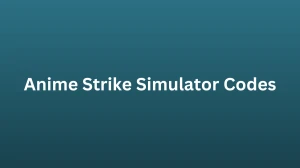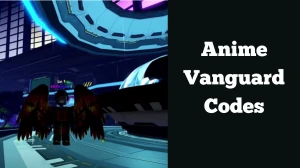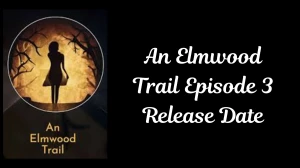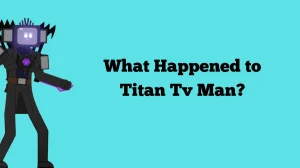Xbox Party Chat Down, How to Fix Xbox Party Chat Not Working?
by
Updated Jul 19, 2024
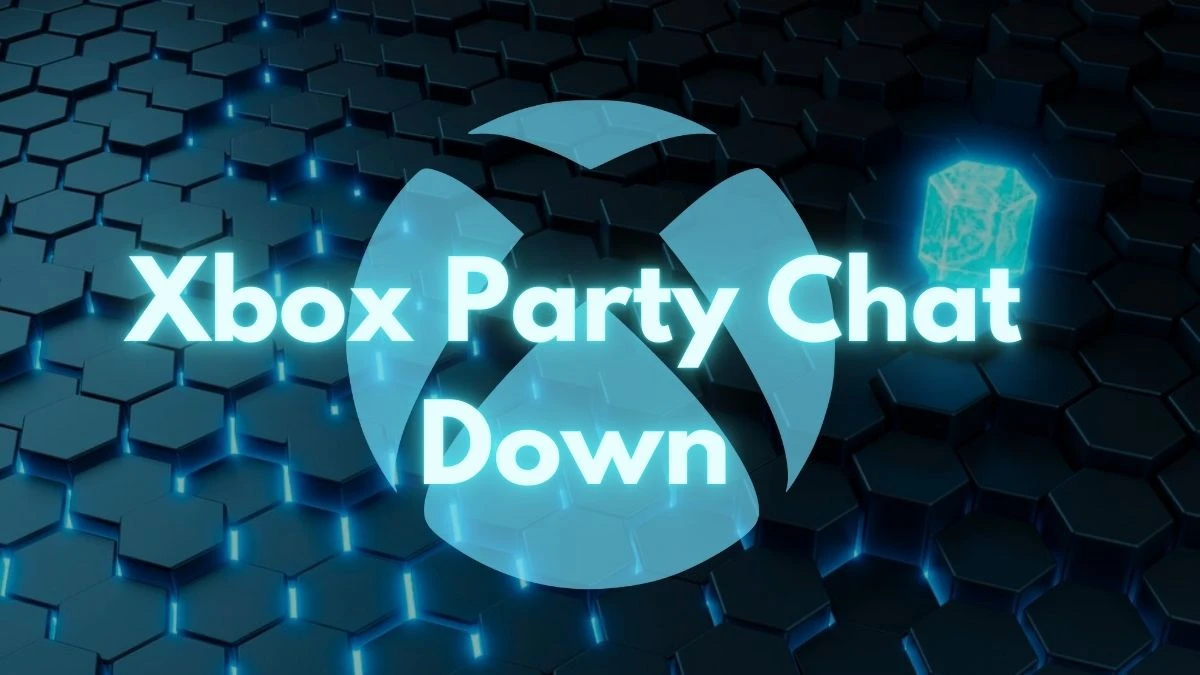
Xbox Party Chat Down
To find out if Xbox Party Chat is down, check the Xbox Status page. This page shows the latest information about Xbox features and services. If Party Chat is not working, it will be listed there along with any problems or outages. As of the most recent update, all services are up and running, which means Xbox Party Chat should be working fine. The status page is updated frequently, so you can always check there for the most current information.
(Source: Xbox support)
How to Fix Xbox Party Chat Not Working?
If Xbox Party Chat isn’t working on your Windows PC, try these steps:
-
Install and Sign In:
Make sure you have the Xbox app for Windows and that you’re signed in.
-
Check Your Device:
If you’re using a wireless headset, make sure it’s fully charged.
-
Adjust Audio Settings:
Press the Windows logo key + G to open the Game Bar. In the Party widget, use the microphone and speaker icons to mute or unmute yourself and others. Use the volume slider to adjust the party volume.
-
Select the Right Audio Device:
In the Party widget, go to Party options > Party audio. Make sure your audio device is selected for both input and output.
-
Enable or Disable Push to Talk:
In Party options, choose Party audio and check or uncheck "Enable push to talk."
-
Check Xbox Status:
Visit the Xbox Status page to see if there are any issues with the service.
-
Adjust Privacy Settings:
Go to Xbox.com > Account manager > Xbox settings > Privacy & online safety. Make sure "Others can communicate with voice, text, or invites" is set to Everyone.
-
Check Windows Volume:
Make sure your computer’s volume is turned up and not muted.
-
Run the Troubleshooter:
Right-click the volume icon on your taskbar and select "Troubleshoot sound problems." Follow the instructions to fix any issues.
-
Update Drivers:
Search for "dxdiag.exe" in Windows Search, open it, and check your audio driver details. Visit the manufacturer’s website to see if there are any updates.
-
Restart Your PC:
Sometimes a simple restart can fix the problem.
-
Check Microphone Permissions:
Go to Settings > Privacy > Microphone and make sure Game Bar can use your microphone.
-
Run a Virus Scan:
Use your antivirus software to check for and remove any threats.
-
Report Issues:
If nothing works, report the problem using the Windows Feedback Hub.
Following these steps should help you fix most problems with Xbox Party Chat on your PC.
Why are Xbox Parties Not Working?
-
Xbox App Issues:
You might not have the Xbox app installed or you’re not signed in. Make sure you have the app and are logged in.
-
Audio Device Problems:
Your headset or speakers might be out of battery or not connected properly. Check if they are charged or plugged in.
-
Volume and Mute Settings:
You might have the volume turned down or muted. Check your Xbox and Windows settings to make sure everything is set correctly.
-
Wrong Audio Device:
If your computer is using the wrong audio device for Party Chat, it won’t work right. Make sure your correct device is selected.
-
Privacy Settings:
Your privacy settings might not allow communication. Check your Xbox and Windows privacy settings to ensure they are set to allow Party Chat.
-
Service Problems:
Sometimes Xbox services have issues or outages. Check the Xbox Status page to see if there are any known problems.
-
Software and Drivers:
Outdated software or drivers can cause issues. Make sure your Xbox app and audio drivers are up to date.
-
Internet Connection:
A weak or unstable internet connection can affect Party Chat. Make sure your internet is working properly.
By checking these things, you can usually find out why Xbox Parties aren’t working and fix the issue.
What is Xbox Party Chat?
Xbox Party Chat is a feature on Xbox consoles that lets you talk with friends or other players while playing games or doing other activities on Xbox. You can use voice chat to talk to each other, or even video chat if you want to see each other’s faces. This way, you can stay connected and have fun together, whether you’re playing a game, watching something, or just hanging out.
You can set up a party chat by inviting your friends to join you. Once they’re in, you can all chat together. You can also adjust who can join your chat and control what kind of communication settings you want. This makes it easier to talk with just the people you want, like your Xbox family or close friends.