Black Myth: Wukong Benchmark Tool Not Working - How to Fix Black Myth: Wukong Benchmark Tool Not Working?
by
Updated Aug 14, 2024
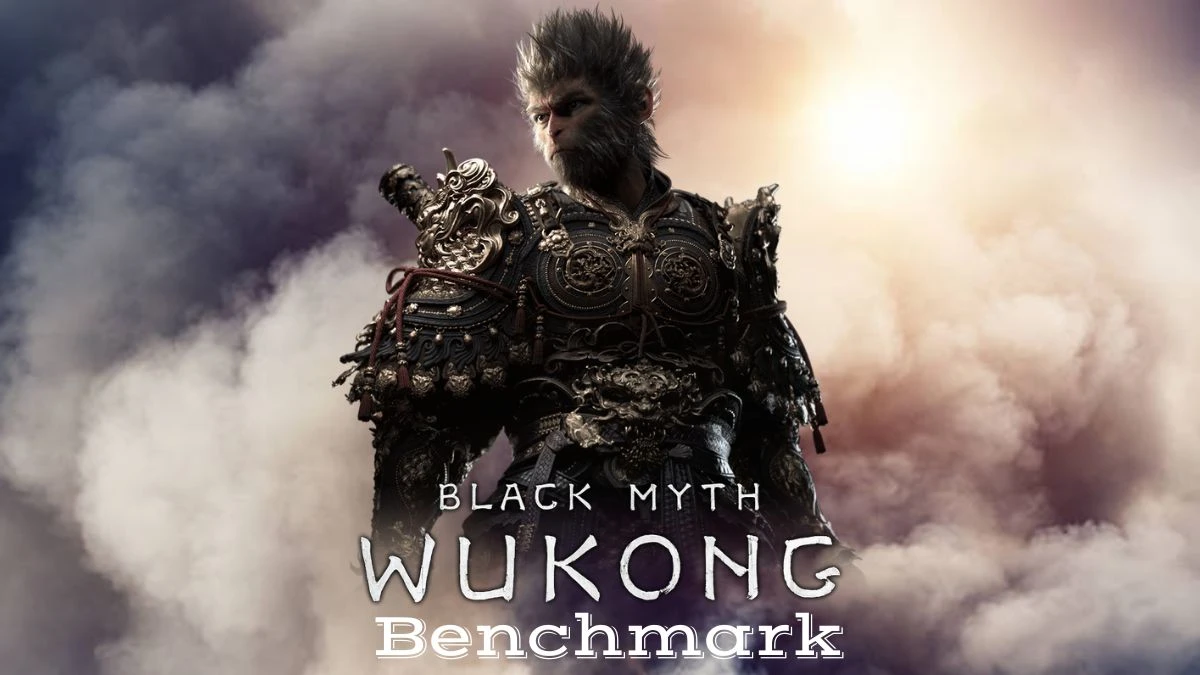
Black Myth:Wukong Benchmark Tool Not Working
The developers of Black Myth: Wukong, an upcoming action RPG inspired by Chinese mythology, released a benchmark tool on Steam to help players check if their computers can handle the game. However, some players have been having trouble with the tool, saying it doesn't work as it should. This has led to frustration in the gaming community, as they were hoping to see how well the game would run on their systems before its official release.
Users have reported several problems with the Black Myth: Wukong Benchmark tool. Some can’t get it to start at all, while others experience crashes when they try to launch it. During the benchmark, some users see freezes or stuttering, and others find that performance details are missing or incorrect. There are also reports of graphical glitches and difficulties changing settings.
What is Black Myth: Wukong Benchmark Tool?
The Black Myth: Wukong Benchmark Tool is a program that helps players see how well their computer can run the game. It lets users try out different graphics settings to find what works best and see if their hardware is powerful enough for the game. The tool also gives advice on whether users might need to upgrade their hardware.
When everything is working correctly, the tool should install and open without any problems, allow players to change graphics settings, run tests to see how their system handles the game, show real-time FPS (frames per second) during the test, and give a summary of the results afterward.
Why is Black Myth: Wukong Benchmark Tool Not Working?
Here are some possible reasons the Black Myth: Wukong Benchmark tool might not be working:
- Your computer may not meet the required specs, such as a weak CPU, insufficient GPU, low RAM, or an outdated OS.
- Outdated or damaged graphics drivers can cause crashes or glitches.
- Other software, like antivirus or overlay tools, might interfere.
- Issues with downloading or installing the tool can lead to malfunction.
- Insufficient storage (about 7 GB needed) can affect performance.
- Overclocked CPUs or GPUs may cause instability.
- Recent Windows updates or compatibility problems might impact functionality.
How to Fix Black Myth: Wukong Benchmark Tool Not Working?
If you're having trouble with the Black Myth: Wukong Benchmark tool, follow these steps to get it working:
Run the Benchmark Tool
Start the benchmark tool. If you see a black window that closes automatically, don’t worry. This is a known issue and can be fixed with the following steps.
Adjust Launch Options
Open the tool’s options and add “-dx11” to the launch parameters. This setting forces the tool to use DirectX 11, which might resolve initial issues.
Run the Benchmark Once
Launch the benchmark tool with the “-dx11” parameter. You might notice black lines on the screen and lower FPS (frames per second). This is normal during this step.
Remove Launch Parameters
After the benchmark finishes running, close the tool and go back to the options. Remove the “-dx11” parameter from the launch settings.
Run the Benchmark Again
Start the benchmark tool again without the “-dx11” parameter. You should now see a new screen that includes shader cache processing.
Test Performance
Run the benchmark a second time. You should experience much higher FPS and improved performance.
Note: Don’t forget to enable FSR (FidelityFX Super Resolution) in the settings. This can boost your FPS by around 40 frames per second, enhancing your overall experience.
How to Use Black Myth: Wukong Benchmark Tool?
Here are the steps you can try to use Black Myth: Wukong:-
- Download the Tool: Go to Steam, search for the Black Myth: Wukong Benchmark Tool, and download it for free.
- Launch the Tool: Open it from your Steam Library.
- Set Up: Adjust your brightness and accept the terms of use.
- Optimize Settings:
- Choose “Benchmark” or optimize settings first by selecting “Benchmark” from the Settings menu.
- Go to the Display tab and set the recommended settings for your system, or adjust resolution, Ray Tracing, and other details as preferred.
- Start Benchmarking: Apply and save your settings, then go back to the main menu and select “Benchmark” to begin the test.
- Review Results: After the benchmark, you’ll see how well your system performs. You can then decide to further optimize, pre-order the game, or check system requirements.
Using this tool helps ensure your PC can handle Black Myth: Wukong before you commit to buying it.




