Decky Loader Not Showing Up, How to Install Decky Loader?
by
Updated Aug 19, 2024
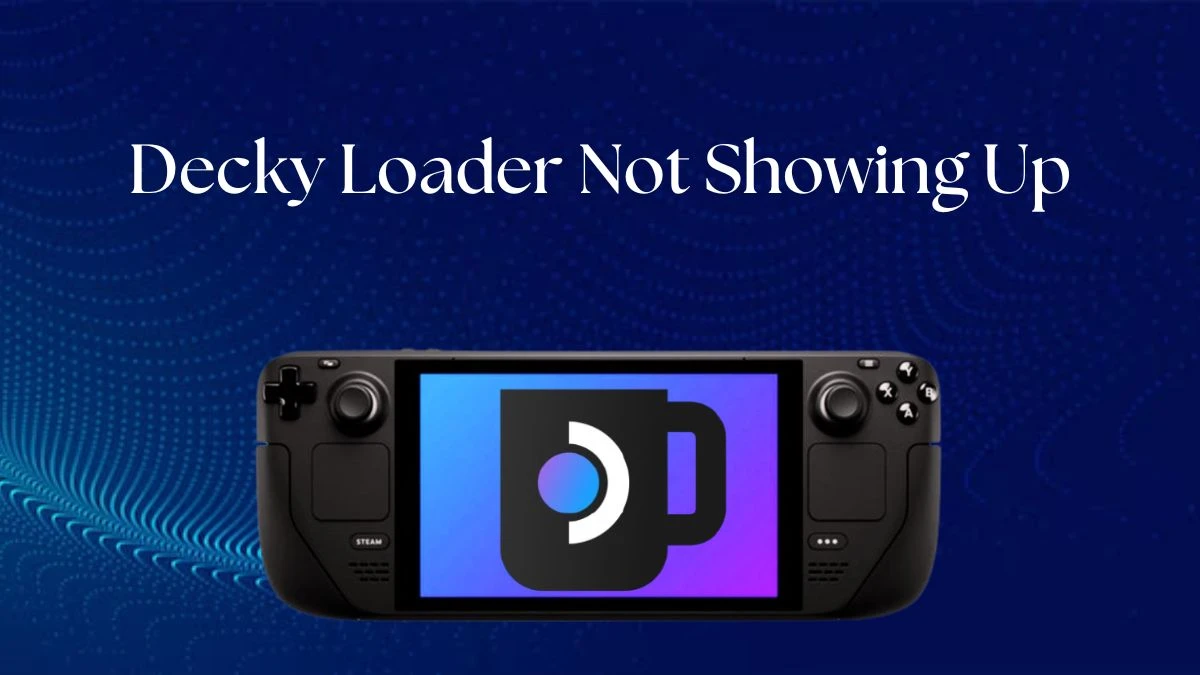
Decky Loader Not Showing Up
If Decky Loader isn’t working on your Steam Deck, here is what you can do to fix it. First, make sure you followed all the steps correctly when installing it. Check if you have the latest version by tapping the Plug icon in Decky Loader and selecting Check for Updates. If Decky Loader still doesn’t show up, try restarting your Steam Deck.
Sometimes, just turning it off and on again can fix problems. Also, make sure your Steam Deck is connected to the internet so it can download and update everything it needs. If nothing works, you might need to reinstall Decky Loader. Just follow the installation steps again to see if that helps.
How to Fix Decky Loader Not Showing Up Issue?
If Decky Loader is not showing up on your Steam Deck, here is what you can do:
Check Desktop Mode:
Make sure you are in Desktop Mode. Press and hold the power button, then select Switch to Desktop.
Verify Installation:
Go back to the Desktop Mode and check if Decky Loader installed correctly. Look for the decky_installer.desktop file on your desktop and try running it again if it didn’t install properly.
Check Quick Access Menu:
In Gaming Mode, press the button to open the quick access menu. Scroll down to see if Decky Loader appears as a new power plug icon. If you don’t see it, try restarting your Steam Deck and check again.
Update Decky Loader:
If you see Decky Loader but it doesn’t work, open it and click the cog icon to check for updates. Make sure you have the latest version.
Reinstall Decky Loader:
If Decky Loader still isn’t showing up, you might need to reinstall it. Go back to Desktop Mode, download the installer from Decky Loader’s GitHub page, and run it again.
Steam Deck Decky Loader
If you want to use Decky Loader on your Steam Deck, here is a simple guide to get started:
Open Decky Loader:
On your Steam Deck, press the three-dot button. Find and tap the Plug icon to open Decky Loader.
Go to the Store:
In Decky Loader, look for the store icon and tap it. This will take you to the Decky Store where you can find different plugins.
Find and Install Plugins:
Browse through the list of plugins in the store. When you find one you like, tap the Install button to add it to your Steam Deck.
Use Your Plugins:
After installing, go back to the main page of Decky Loader. You should see your new plugins there. Tap on them to start using them.
How to Install Decky Loader?
To install Decky Loader on your Steam Deck, follow these simple steps:
Switch to Desktop Mode:
Press the Steam button on your Steam Deck.
Go to the Power menu and select Switch to Desktop.
Open a Web Browser:
On your desktop, open the web browser.
Download Decky Loader:
Visit the official Decky Loader website or a trusted source.
Download the Decky Loader installation file.
Install Decky Loader:
Open the file you just downloaded.
Follow the on-screen instructions to install Decky Loader on your Steam Deck.
Return to Gaming Mode:
After installation, switch back to Gaming Mode by pressing the Steam button and selecting Return to Gaming Mode.
Open Decky Loader:
In Gaming Mode, press the three-dot button and find the Decky Loader icon.
Tap the icon to open Decky Loader and start using it.
And that's it. You now have Decky Loader installed on your Steam Deck. You can start adding plugins and customizing your device




