Facetime Screenshots Not Saving How To Fix Facetime Screenshots Not Saving?
by
Updated Aug 10, 2024
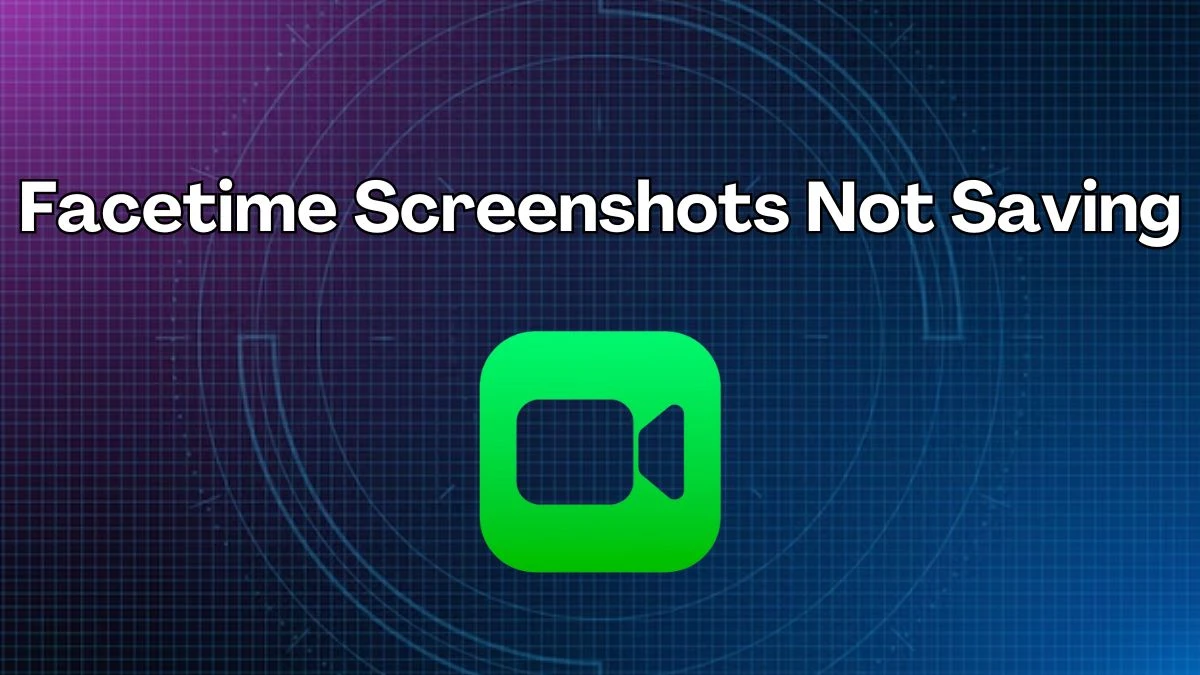
Facetime Screenshots Not Saving
If your FaceTime screenshots aren't saving, it might be because of a privacy setting. Both people on the call need to have the Live Photos option turned on for screenshots to work. If the other person has it turned off, you won't be able to take and save a screenshot. Another reason could be that your device doesn't have enough storage space, so it can't save the photo.
You can try freeing up some space and see if that helps. Sometimes, turning FaceTime off and then on again can fix the issue. Restarting your device can also help if there's a temporary glitch. Lastly, make sure your iPhone or iPad is up to date, as using old software can sometimes cause problems.
How To Fix Facetime Screenshots Not Saving?
Here are steps to fix FaceTime screenshots not saving:
Enable FaceTime Live Photos
- Ensure both you and the person you're FaceTiming with have Live Photos enabled in FaceTime settings.
Check Storage Space
- Make sure you have enough storage on your device to save the screenshots.
Restart FaceTime
- Turn off FaceTime, wait a moment, and then turn it back on.
Restart Your Device
- A quick restart of your iPhone or Mac can resolve temporary issues.
Check Privacy Restrictions
- Ensure FaceTime and Camera are not restricted under Screen Time settings.
Update iOS
- Make sure your device is running the latest version of iOS or macOS.
Disable and Re-enable iCloud Photos
- Toggle iCloud Photos off and on again to reset photo syncing.
Locate Photos
- If photos are saved but not visible, check the "Live" album or "All Photos" in the Photos app.
Where Are My iphone Screenshots Going?
If you can't find your iPhone screenshots, they are most likely saved in the Photos app. Open the Photos app and look in the "Recents" or "All Photos" album to find them. You can also check the "Screenshots" album, which organizes all the screenshots you’ve taken. If you still can't find your screenshots, make sure your phone has enough storage space, as lack of space might prevent them from saving.
If you have iCloud Photos enabled, your screenshots might be stored in the cloud and not directly on your device. Make sure your iPhone is connected to the internet to sync your photos from iCloud. Lastly, if there’s still a problem, restarting your iPhone can sometimes help resolve the issue.




