How to Fix ChatGPT Internal Server Error? Causes of the Internal Server Error
by
Updated Jul 06, 2024
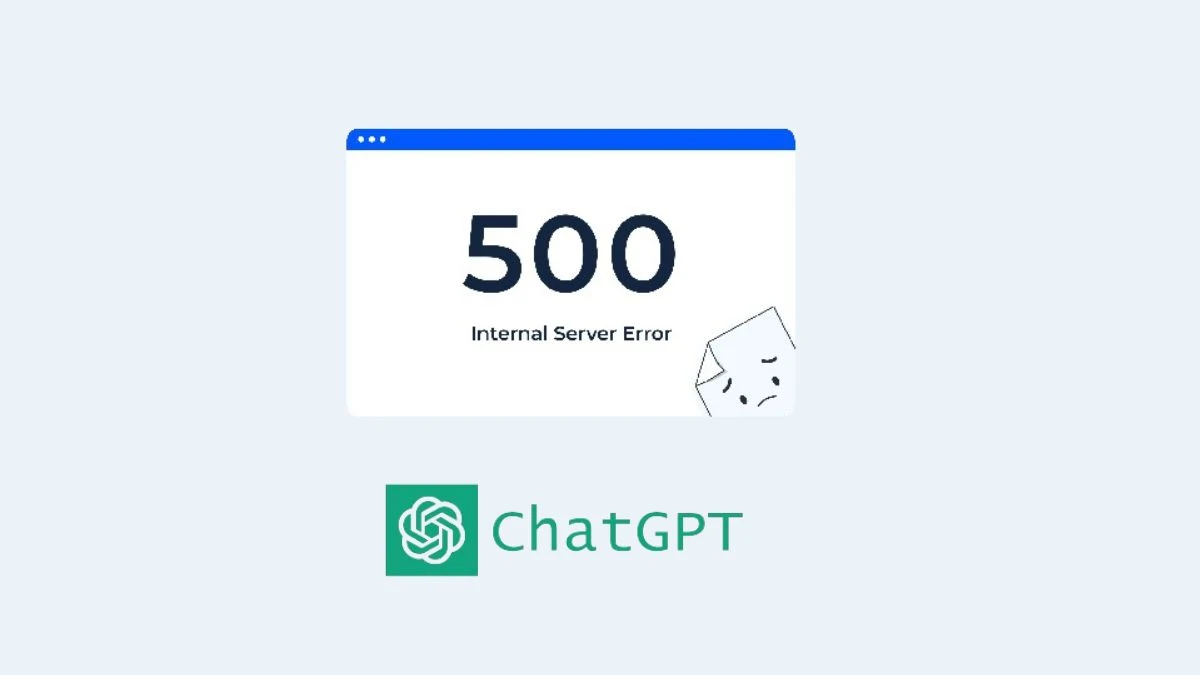
ChatGPT Internal Server Error
When encountering a ChatGPT Internal Server Error, it usually indicates a server-side issue on the website. In basic terms, this means something has gone wrong with the server, preventing it from handling the user's request and providing a response.
This error specifically occurs when ChatGPT's server is unable to process the user's query.
Causes of the Internal Server Error
Internal server errors on ChatGPT typically arise due to:
- High Traffic: A surge in user activity can overwhelm the server, causing delays or disruptions in service.
- Server Maintenance: During scheduled updates or maintenance, the server may be temporarily unavailable.
- Rate Limits: Exceeding the allowable number of requests per time period can trigger this error.
- Internet Connectivity: Issues with your internet connection, such as instability or low bandwidth, may also contribute to the error.
- Browser Cache Problems: Outdated or corrupted data stored in the browser's cache can sometimes interfere with site functionality.
How to Fix ChatGPT Internal Server Error?
If you encounter the ChatGPT internal server error, here are steps you can take to resolve it:
Check OpenAI's Server Status
Verify if OpenAI's servers are operational by checking their official status updates on Twitter or their dedicated status page.
Refresh the Site
Simply refresh the ChatGPT page by pressing F5 or using your browser's refresh button to reload the page.
Verify Internet Connection
: Ensure your internet connection is stable. Restarting your modem or router can help resolve connectivity issues.
Re-login to Your Account
Log out of ChatGPT, close your browser, reopen it, and log in again to refresh your session.
Check Rate Limits
If you've been making frequent requests, wait for a while before trying again to avoid hitting rate limits.
Clear Browser Cache
Clearing your browser's cache and cookies can eliminate stored data that might be causing conflicts.
Return Later
If none of the above solutions work immediately, consider revisiting ChatGPT after some time, as the error may be temporary.
Explore Alternatives
If the issue persists and you need immediate assistance, consider using alternative AI platforms like ChatGPT Sidebar, Google Gemini, or Bing Chat.
By following these troubleshooting steps, you can effectively address and resolve the ChatGPT internal server error, ensuring a smoother user experience.




