How to Fix Xbox Game Pass Not Working? A Quick Guide
by
Updated Jul 26, 2024
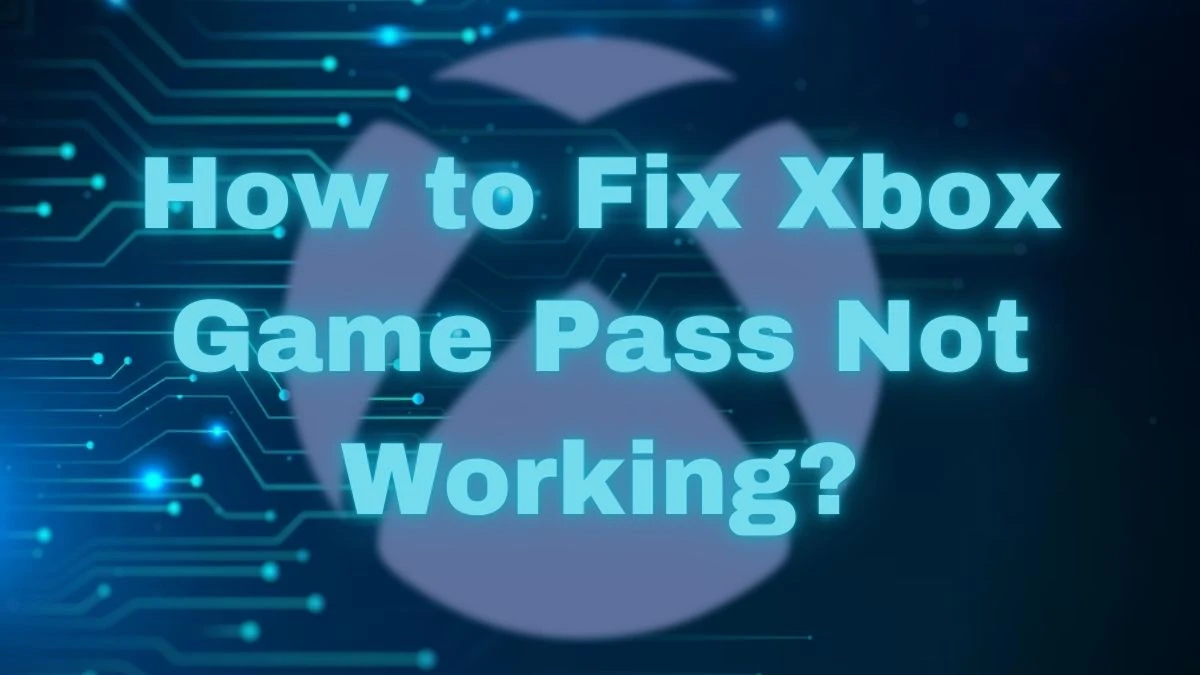
How to Fix Xbox Game Pass Not Working?
If Xbox Game Pass isn’t working, here are some steps you can take to fix it:
-
Restart Your Device
Sometimes a simple restart can fix many problems. Try restarting your computer or console.
-
Update Your Apps and System
-
For Windows:
- Click the Start button and type “store” to open the Microsoft Store.
- Go to “Library” and look for updates under “Updates & downloads.”
- If updates are available for the Xbox app or Gaming Services, click “Update.”
-
For Windows 10/11:
- Click the Start button and type “settings” to open Settings.
- On Windows 10, select “Update & Security.” On Windows 11, choose “Windows Update.”
- Click “Check for updates” to see if there are any updates for your device.
- After updates download, select “Install now.”
- Restart your device after installation.
-
-
Sign In with the Right Account
Make sure you are signed in with the correct Xbox account in both the Xbox app and the Microsoft Store. Use the same account you used to purchase the game.
-
Close and Restart Apps
Close the Xbox app and any third-party apps (like EA, Riot, or Ubisoft) and then reopen the Xbox app. If needed, you can also try turning these extensions off and on again in the Xbox app settings.
-
Check Storage and Drivers
If you still have issues, check your device storage and update your PC drivers. Outdated drivers can cause problems with games.
-
Reinstall Gaming Services
If nothing works, you might need to reinstall the Gaming Services app.
- Open PowerShell as an administrator.
- Enter: get-appxpackage Microsoft.GamingServices | remove-AppxPackage -allusers
- Then, enter: start ms-windows-store://pdp/?productid=9MWPM2CQNLHN
- Install the app and restart your device.
-
Reinstall the Game
Sometimes, reinstalling the game can fix issues. You might need to completely uninstall and then reinstall it.
-
Check Xbox Game Pass Subscription
Ensure your Xbox Game Pass subscription is active and that you are logged into the correct account. If you're having trouble, visit the Xbox Game Pass website to check your subscription status.
-
Verify Game Files
- Open the Xbox app.
- Go to “My Library” and select the game.
- Choose “Manage,” then “Files,” and click “Verify and repair” if available.
-
Fix Errors and Codes
If you see an error code (like 0xC03F7003), look it up on the Xbox Support page for solutions.
By following these steps, you should be able to resolve most issues with Xbox Game Pass.
Xbox Game Pass Not Working
Xbox Game Pass Not Working means you can’t use the Xbox Game Pass service to play games. This could be because the app is not opening, games aren’t installing, or there are issues with updates. Sometimes, it might show error codes or the games may not start at all.
It can be frustrating if you’ve paid for a subscription but can’t access the games you want. The problem could be due to a number of reasons, such as needing an update for your system or app, issues with your Xbox account, or problems with your internet connection. It might also be caused by a problem with the Gaming Services app or device settings.
Why is Xbox Game Pass Not Working?
Xbox Game Pass might not be working for several reasons:
-
App Issues:
The Xbox Game Pass app might have bugs or problems. Sometimes, it needs an update or might not open correctly.
-
System Updates:
Your Xbox or PC might need updates. If your system or app is outdated, it can cause problems.
-
Account Problems:
You might not be signed in correctly, or there might be issues with your Xbox account or subscription.
-
Internet Connection:
If your internet isn’t working well, you might have trouble using Xbox Game Pass.
-
Gaming Services:
The Gaming Services app might be having issues, affecting your ability to play games.
-
Device Settings:
Your device settings or storage might be causing problems with installing or playing games.
Xbox
Xbox is a popular video game brand made by Microsoft. It includes five game consoles, games, the Xbox Cloud Gaming streaming service, and online services like Xbox Game Pass and the Xbox network. The first Xbox console came out in the U.S. in November 2001. For a while, from 2012 to 2015, Xbox was also used for Microsoft's digital media and entertainment, taking over from Zune.
In 2022, Microsoft created a new division called Microsoft Gaming, and Xbox became part of it. Now, Xbox works with major publishers like Xbox Game Studios, ZeniMax Media (Bethesda Softworks), and Activision Blizzard (Activision, Blizzard Entertainment, and King).
The original Xbox was the first American game console after the Atari Jaguar ended in 1996. It sold over 24 million units by May 2006. The Xbox 360, Xbox One, and Xbox Series X/S are the newer models. Phil Spencer leads Xbox since March 2014.




