How To Turn Off Inverted Camera On Facetime? A Quick Guide
by
Updated Aug 10, 2024
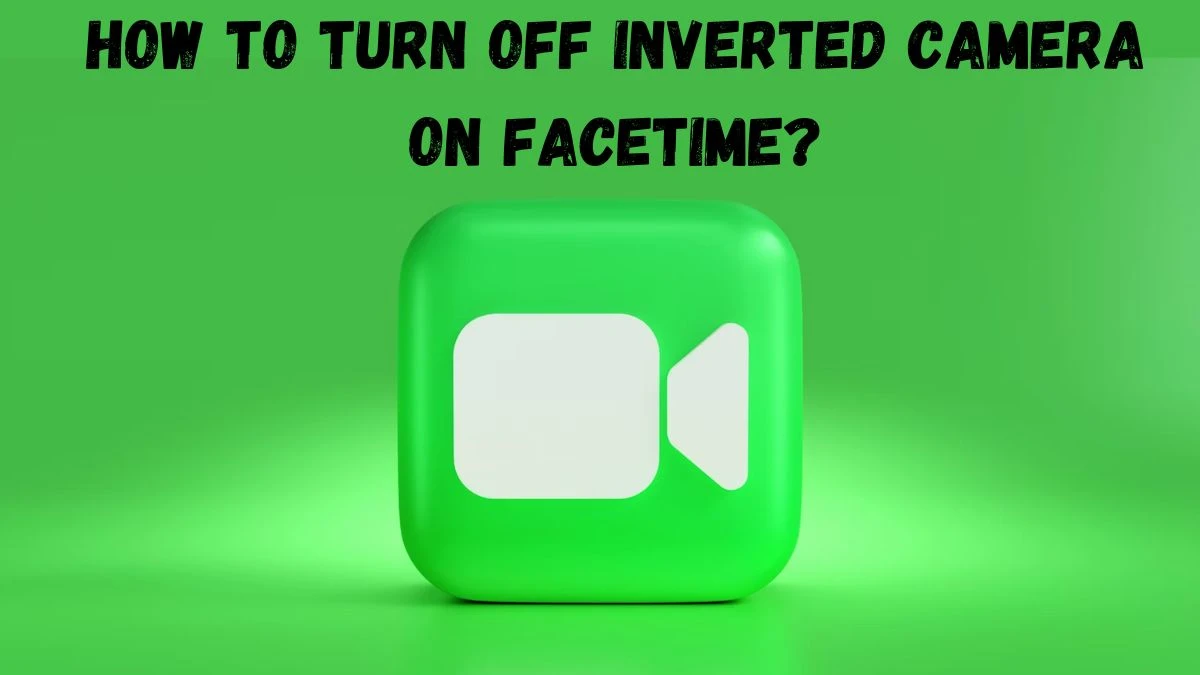
How To Turn Off Inverted Camera On Facetime?
To turn off the inverted camera on FaceTime, follow these steps:
- Start a FaceTime Call: Open the FaceTime app and make or receive a call.
- Access Camera Options: During the call, tap on the screen to bring up the call controls.
- Switch Camera: Tap the camera switch button to toggle between the front and rear cameras. This may help if the image appears inverted.
- Check Device Settings: If the camera remains inverted, go to Settings > Camera and ensure that Mirror Front Camera is disabled. This setting can affect how the front camera's image appears.
If the problem persists, restarting your device or updating to the latest iOS version might resolve the issue.
What Is An Inverted Camera On Facetime?
The inverted camera on FaceTime refers to the phenomenon where the image from the front camera appears mirrored or reversed. This is often noticeable when you see your reflection on the screen and notice that it looks like a mirror image.
Inverted or mirrored images can affect how you view yourself during a FaceTime call. For instance, if you move your right hand, it might appear on the left side of the screen to others, which can be confusing.
Why Does It Happen?
- Mirror Front Camera Setting: On some devices, the "Mirror Front Camera" setting is enabled by default, which flips the image horizontally to resemble a mirror image.
- Camera Design: The front camera might be designed to show a mirrored image by default for a more intuitive user experience, especially when you're using the camera for selfies or video calls.
Tips For Enhancing The Inverted Camera Experience On Facetime
To improve your experience with the inverted camera on FaceTime, consider these tips:
- Disable Mirror Front Camera: Go to Settings > Camera and turn off the Mirror Front Camera option. This will align your image with what others see.
- Switch Cameras: If the inversion is bothersome, switch to the rear camera during your call for a non-mirrored view.
- Check for Updates: Ensure your device is running the latest version of iOS, as updates may fix camera issues.
- Restart Your Device: Sometimes, restarting your device can resolve temporary glitches affecting the camera.
- Use Camera Settings: Explore any available camera settings or options in the FaceTime app to adjust how your image appears.
These steps can help you manage the inverted camera effect and enhance your FaceTime experience.




