IDM Extension Not Showing In Chrome, Causes And Fixes
by
Updated Jul 16, 2024
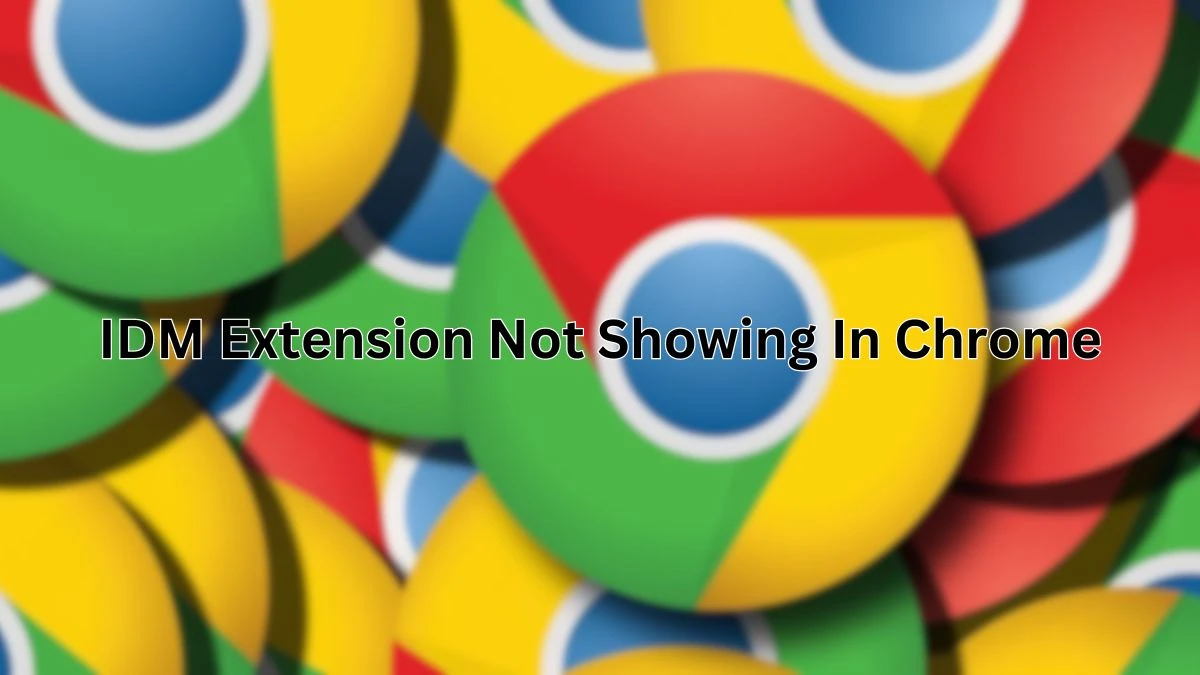
IDM Extension Not Showing In Chrome
If the IDM (Internet Download Manager) extension is not showing in Chrome, it means that you might have trouble downloading files directly through your browser. IDM is a popular tool that helps you download files faster and more efficiently. To use it with Chrome, you need the IDM extension. Sometimes, this extension might not appear in your list of Chrome extensions, causing issues with downloads.
IDM Extension
The IDM extension for Chrome helps integrate Internet Download Manager with your browser. This means that when you click on a download link, IDM will automatically take over and download the file using its powerful download engine. The extension makes downloading videos, music, documents, and other files easier and faster.
IDM Extension Not Showing Causes
There are several reasons why the IDM extension might not be showing in Chrome:
-
Outdated IDM Version:
If your IDM software is not up-to-date, the extension might not work properly.
-
Incomplete Installation:
Sometimes, the extension doesn't get installed automatically during the IDM installation process.
-
Browser Issues:
Chrome might have some issues that prevent the extension from showing up.
-
Disabled Extension:
The extension might be installed but not enabled in your Chrome settings.
Troubleshooting IDM Extension Not Showing Issue
Here are steps to troubleshoot and fix the issue of the IDM extension not showing in Chrome:
-
Update IDM:
- Open IDM.
- Go to the menu and select "Help".
- Click on "Check for updates..." and follow the prompts to update IDM.
-
Install the IDM Extension Manually:
- Open Chrome.
- Go to the Chrome Web Store using this direct link: IDM Integration Module.
- Click on "Add to Chrome" to install the extension.
-
Enable the Extension:
- Open Chrome.
- Click on the three dots in the upper right corner to open the menu.
- Select "More tools" and then "Extensions".
- Find the "IDM Integration Module" extension and make sure it is enabled.
-
Allow Access:
- In the Extensions page, click on "Details" for the IDM extension.
- Make sure that "Allow in incognito" is checked if you use Chrome in incognito mode.
- Ensure that the extension is allowed to read data on all sites.
By following these steps, you should be able to see the IDM extension in Chrome and enjoy faster, more efficient downloads. If the problem persists, you may want to restart your computer or reinstall IDM.




