Instagram an Unexpected Error Occurred How to Fix Instagram an Unexpected Error Occurred? Know More
by
Updated Jun 19, 2024
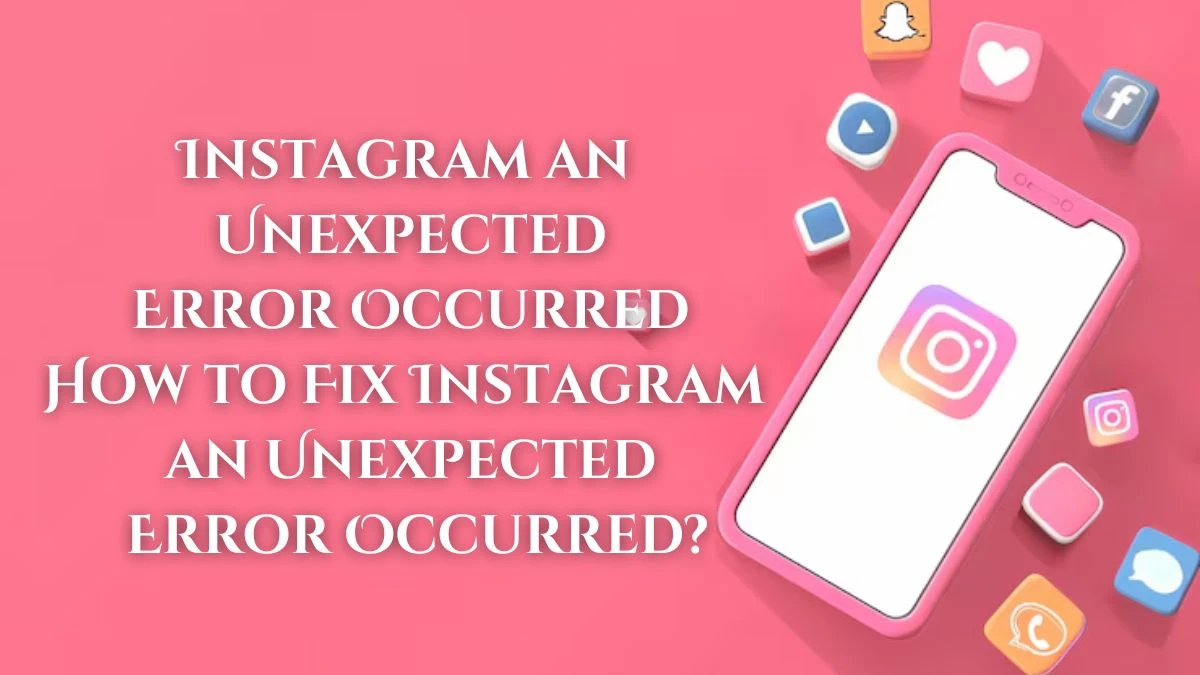
Instagram an Unexpected Error Occurred
Usually, you could encounter two scenarios in which you might get the message "An unexpected error occurred" on Instagram.
Scenario 1: At times, you might find yourself unable to access Instagram and get the message "Unable to log in. An unforeseen error has happened. Please attempt to log in once more."
Scenario 2: Attempting to view the deleted content on the poster, like a comment, Instagram will not display this page and a message will pop up indicating "An unexpected error occurred" or "An unexpected error occurred. Please try again later." In this situation, there's no solution. However, it's not entirely dismissed that unidentified issues with the network might be to blame.
How to Fix Instagram an Unexpected Error Occurred?
If you encounter an unexpected problem with Instagram, attempt these solutions to fix the issue:
-
Check your Internet Connection
If you're facing issues with your internet connection, you won't be able to access Instagram to see friends' stories and reels. To check if your internet connection is working, you can open other apps such as Facebook. If your internet connection is unreliable, here are some tips to resolve the issue.
Disconnect and then reconnect to the Wi-Fi network.
Activate airplane mode and subsequently deactivate it.
Should you be connected to Wi-Fi, transition to mobile data.
Should mobile data be in use, revert to Wi-Fi.
Reboot the router.
Reboot your smartphone.
Delete the App Cache and Data
- Clearing the Instagram app's cache is said to be a successful fix for unforeseen issues when trying to log in. You might want to give it a shot.
On Android:
Launch the Settings app, choose Apps, then scroll and press Instagram, navigate to Storage, and press Clear Data. Alternatively, you can hold and tap the Instagram app, select App Info, access Storage Usage, and press Clear Data.
On iPhone:
Open the Settings app, select General > iPhone Storage > Instagram > Offload App, and then redownload the app.
-
Update Instagram
If you're still using an older version of the app, that could be the reason you're seeing the error when trying to log into Instagram. Therefore, updating Instagram to the newest version might resolve the problem, as updates often include bug fixes and enhancements to performance.
Navigate to your device's app store, look for Instagram, and tap the Update button on the app's page to get it installed. An Open button indicates that you're currently using the latest version.
-
Force Stop and Restart
Sometimes, an Unexpected error might happen on Instagram because of momentary issues or problems with the app. You can easily shut down the Instagram app, turn it back on, and attempt to sign in once more.
-
Reinstall Instagram
Additionally, you can delete the Instagram app from your device and reinstall it to resolve the unforeseen Instagram error that occurs when logging in.
Reset Your Password
If you think your account password might have been entered wrong and you can't recall the right password, attempt to reset it and log back in.
-
Check if Instagram is Down
When Instagram's servers are not functioning, you won't be able to access the app or perform any other actions on it. To find out if Instagram's servers are operational, visit the DownDetector website and look for Instagram in the search bar.
Why Does the Error Occur?
According to the message, this problem arises because Instagram's servers are unable to connect with your device. Naturally, the first step you should take is to verify if your device is maintaining a stable internet connection.
Verify if your device is linked to either Wi-Fi or mobile data. Should it be connected to Wi-Fi, ensure you're within a reasonable distance from the router. In certain situations, Instagram might not reply due to a weak connection. If this isn't the cause, consider rebooting your router. The tried-and-true method of unplugging and reconnecting should resolve the issue.
If you're using mobile data, the simplest solution for any network problem, including this one, is to activate and deactivate Airplane Mode. On most Android devices, this can be achieved by dragging the notification bar down and tapping the Airplane icon. The same icon is accessible on iPhone by dragging Control Center from the bottom of the screen.
How to Secure my Instagram Account?
-
Review your recent login history.
Your recent login records are stored in your Login Activity, which can assist in identifying the location from which the individual is logging in.
-
Activate two-step verification for Instagram.
This guarantees that only authorized individuals can access Instagram, requiring an additional verification step. This step includes receiving a verification code on your phone through email, text, or an authentication app such as Duo or Google Authenticator.
-
Create distinct passwords for every of your digital profiles.
Should any of your profiles get compromised and you continue to use the same password for Instagram, the intruder will gain entry to your Instagram profile as well.
-
Remove permission from questionable external applications.
If you've put in an application that automatically tracks individuals or attempts to increase your number of followers, it could be exposing your login details.
-
Implement two-factor authentication whenever feasible.
Incorporating an additional layer into your login procedure increases the security of your accounts, making it harder for intruders to gain access, even if they manage to obtain your password.
-
Inform Instagram about any questionable activities or user accounts.
Should an individual attempt to breach your account or acquire your login details, notify Instagram immediately.
Instagram Wiki
Instagram is a platform for sharing photos and videos that is owned by Meta Platforms. It lets people upload content that can be enhanced with various filters, sorted by hashtags, and linked to a specific place through geotagging. Content can be posted publicly or shared with selected followers.
Users can explore content from other users by tags and locations, check out popular content, such as photos, and follow other users to include their content in their personal feed. A platform operated by Meta, it's accessible on iOS, Android, Windows 10, and the internet. It enables users to capture photos and edit them with in-built filters and additional features, after which they can post them on other social media sites like Facebook. It supports 32 languages, including English, Spanish, French, Korean, and Japanese.




