IOS 18 Beta Not Showing Up How to Fix and Install IOS 18 Public Betas?
by
Updated Jul 16, 2024
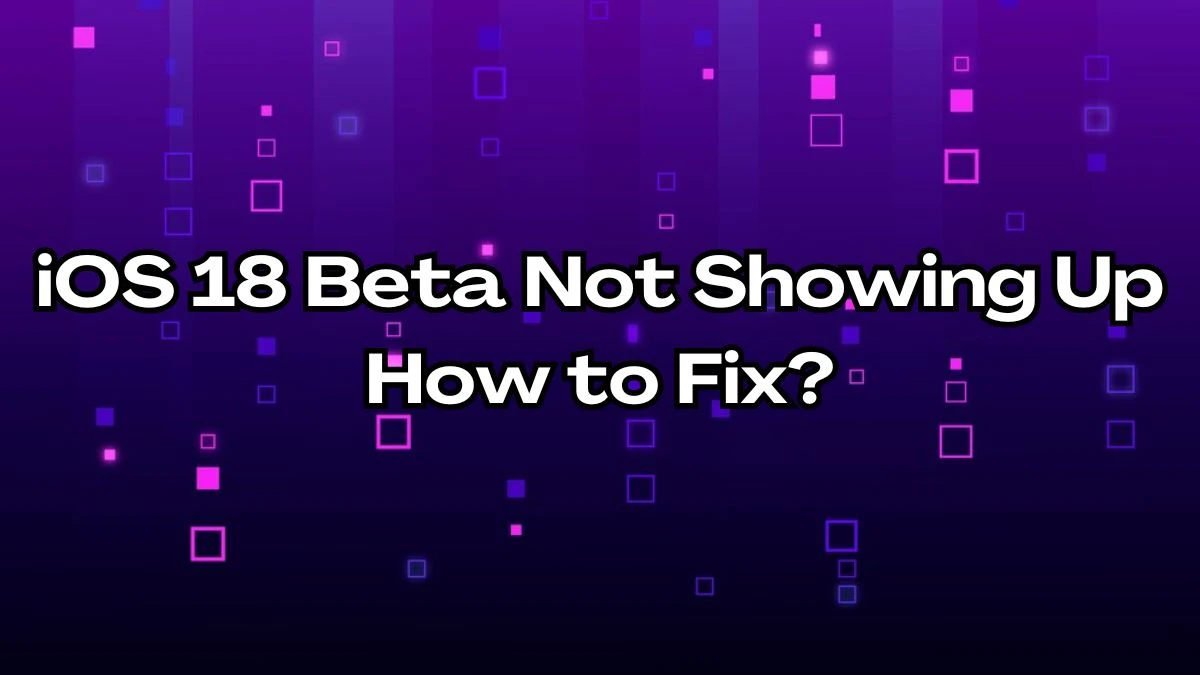
iOS 18 Beta Not Showing Up
If you are not seeing the iOS 18 beta option on your iPhone, it could be due to:
- Availability Delay:
The beta might not be available immediately after release. Check back later.
- Enrollment Status:
Ensure you're properly enrolled in the Apple Developer Program or Apple Beta Software Program.
- Internet Connection:
Verify that your iPhone has an active internet connection.
- Storage Space:
Check if your iPhone has enough free storage space to download and install the beta update.
- Restart Your iPhone:
Try restarting your iPhone to refresh your settings and connections.
How to Fix iOS 18 Public Betas?
To fix issues with iOS 18 public betas, follow these steps:
Check Internet Connection:
Make sure your iPhone is connected to Wi-Fi or cellular data.
Check Enrollment:
Confirm you're enrolled in the Apple Developer Program or Apple Beta Software Program.
Restart Your iPhone:
- Try restarting your iPhone.
- This can help resolve minor issues.
Update Software:
- Go to Settings
- Then click General
- Click Software Update to check for the latest beta updates.
Contact Apple Support:
- If issues persist, contact Apple Support for further assistance.
How to install the public beta on my iPhone?
To install the iOS 18 public beta on your iPhone, follow these steps:
Enroll in Beta Program:
- Sign up for the Apple Developer Program or Apple Beta Software Program.
Check for Update:
- Go to Settings
- Then go to General
- Software Update on your iPhone.
Download Beta Update:
- Tap on Download and Install under the iOS 18 Public Beta option.
Install Update:
- Enter your passcode and agree to terms to start the installation process.
Restart Your iPhone:
- After installation, restart your iPhone to apply the update.
What is iOS 18 Beta?
iOS 18 Beta is a test version of Apple's upcoming iOS software. It includes new features and improvements that Apple wants to try out before releasing them to everyone. People who join the Apple Developer Program or Apple Beta Software Program can install this beta version to provide feedback and help Apple identify and fix any issues before the official release.
How to Remove Beta Profile?
For Devices Running iOS 16.4 or iPadOS 16.4 or Later:
Open Settings:
- Tap the "Settings" app.
Go to General:
- Tap "General."
Select Software Update:
- Tap "Software Update."
Turn Off Beta Updates:
- Tap "Beta Updates."
- Tap "Off."
For Devices Running iOS 16.3.1 or iPadOS 16.3 or Earlier:
Open Settings:
- Tap the "Settings" app.
Go to General:
- Tap "General."
Select VPN & Device Management:
- Tap "VPN & Device Management."
Remove Beta Profile:
- Tap "iOS & iPadOS Beta Software Profile."
- Tap "Remove Profile."
- Enter your device passcode if asked.
- Tap "Remove."
If You Used a Computer to Install Beta:
Restore iOS or iPadOS:
- You need to use a computer to restore your device to remove the beta version.




