Netflix Error Code tvq-st-113 - How to Fix Netflix Error Code tvq-st-113?
by
Updated Aug 12, 2024
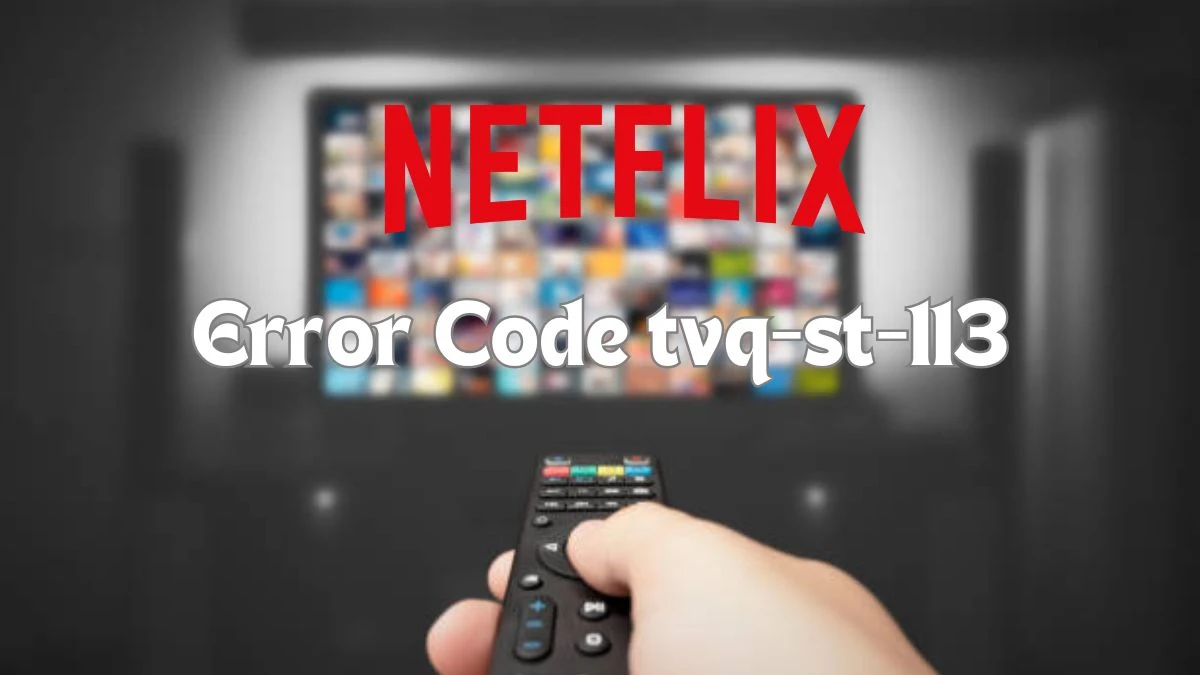
Netflix Error Code tvq-st-113
The Netflix error code tvq-st-113 usually means that your device can't connect to Netflix due to a problem with your network. This issue can happen on different devices, like Blu-ray players, gaming consoles (like PlayStation 3 or Xbox One), Roku, streaming media players, smart TVs, and other devices.
How to Fix Netflix Error Code tvq-st-113?
To fix this error, you need to follow some troubleshooting steps specific to your device to help it connect to Netflix again.
Blu-ray Player
- Turn off your Blu-ray player, wait a few seconds, and then turn it back on.
- Unplug your modem and router, wait a moment, then plug them back in to reset your internet connection.
- Reset your Blu-ray player's internet settings to their original defaults.
- Move your Blu-ray player closer to your Wi-Fi router or remove any obstacles that might be blocking the signal.
- If the problem continues, reach out to your internet provider for help.
PlayStation 3
- On a different computer or mobile device connected to the same Wi-Fi or network as your PlayStation 3, open a web browser.
- Go to netflix.com and sign in to your Netflix account.
- If you see the error code NSEZ-403, it means Netflix can't connect to your account right now. Try again later.
- If you don't see an error in your browser, the issue might be different. Contact Netflix for more help.
Roku
- On your computer or mobile device, open a web browser and go to Netflix.com.
- On your Roku, uninstall the Netflix app, then reinstall it to see if this fixes the problem.
Set-top Box or Streaming Media Player
- Open a web browser on your computer or mobile device and go to Netflix.com.
- Turn off your set-top box or streaming media player, wait a few seconds, then turn it back on.
Smart TV
- On your computer or mobile device, open a web browser and go to Netflix.com.
- Turn off your Smart TV, wait a few seconds, then turn it back on.
- Unplug your modem and router, wait a moment, then plug them back in to reset your internet connection.
- Reset your Smart TV's internet settings to their original defaults.
- Move your Smart TV closer to your Wi-Fi router or remove any obstacles that might be blocking the signal.
- If the problem persists, reach out to your internet provider for assistance.
Xbox One
- Make sure your internet connection is strong enough to play Netflix on your Xbox One.
- Unplug your modem and router, wait a moment, then plug them back in to reset your internet connection.
- Move your Xbox One closer to your Wi-Fi router or remove any obstacles that might be blocking the signal.
- If the issue continues, contact your internet provider for help.
All other devices
If you're having trouble with Netflix on a device not listed, here are some common fixes:
- Turn off your device, wait a few seconds, and then turn it back on.
- Make sure your device is connected to the internet and has a strong signal.
- Ensure that you have the latest version of the Netflix app installed.
- Go to your device's settings and clear the cache for the Netflix app.
- Uninstall the Netflix app from your device, then reinstall it from the app store.
If these steps don’t solve the problem, contact Netflix support for further help.
Causes of Netflix Error Code tvq-st-113
The Netflix error code tvq-st-113 generally indicates a network connectivity issue. Here are some common causes:
- Your device may be having trouble connecting to the internet.
- Temporary issues with your internet service provider (ISP) or network outages can disrupt connectivity.
- Weak or unstable Wi-Fi signals can prevent proper communication with Netflix servers.
- Problems with your router or modem can affect your ability to connect to Netflix.
- Incorrect or outdated network settings on your device can cause connectivity issues.
- Bugs or issues with the Netflix app or your device’s software might interfere with streaming.
- Problems with your DNS (Domain Name System) or IP (Internet Protocol) address settings can disrupt the connection.
Netflix
Netflix is an American streaming service that lets you watch movies and TV shows online. It offers both original content and shows and films from other sources. You can access it in many languages and countries around the world.
Netflix was launched on January 16, 2007, almost ten years after it started as a DVD rental service by mail. It has become the largest subscription-based streaming service, with over 277.7 million subscribers in more than 190 countries as of July 2024. By 2022, half of the content available in the U.S. was produced by Netflix itself. The company has also started publishing mobile video games. As of October 2023, Netflix is the 23rd most-visited website globally, with most of its traffic coming from the United States, followed by the United Kingdom and Brazil.




