Steam can't view my own wishlist, How to fix the Steam wishlist not working issue?
by
Updated Jul 01, 2024
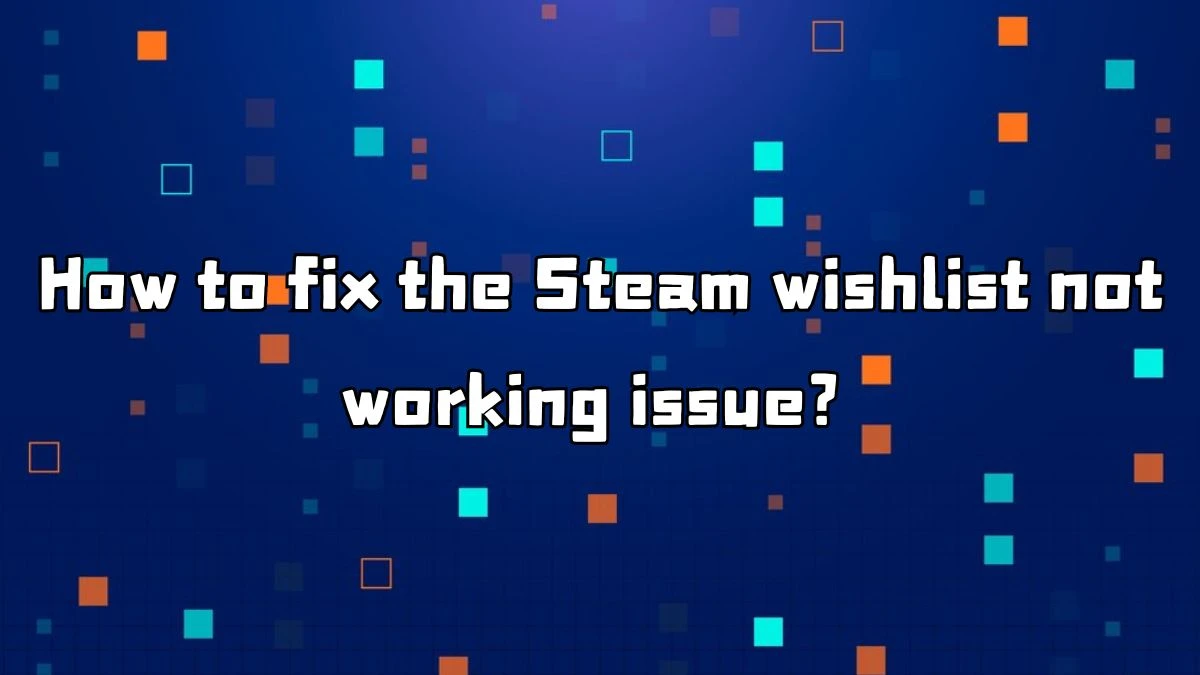
Steam can't view my own wishlist
When you can't see your Steam wishlist, it can be very frustrating, especially if you want to buy games on sale. This problem usually happens because Steam's servers are very busy, especially during big sales like the Summer Sale. Sometimes, the problem is with your internet connection or the Steam app on your computer.
It can also be a temporary issue that goes away after some time. To try and fix it, you can use Steam’s Big Picture Mode, check your wishlist on the Steam website or mobile app, restart your internet connection, or simply wait a few hours and try again. These methods can help you see your wishlist and get the games you want at the best prices.
How to fix the Steam wishlist not working issue?
1. Use Big Picture Mode:
- Open Steam.
- Click on View, then Big Picture Mode.
- Go to Steam Menu and click Store.
- Find Wishlist at the top of the screen.
2. Check on Other Platforms:
- Use the Steam website.
- Use the Steam mobile app.
3. Restart Your Internet Connection:
- Restart your router.
- Log out and log back into Steam.
4. Wait for a Few Hours:
- Sometimes waiting helps.
- Try again later when the servers are less busy.
Causes of Steam wishlist not working issue
1. Server Overload:
- Too many people use Steam during big sales.
- Steam servers get very busy.
2. Internet Connection Issues:
- Problems with your internet connection.
- Need to restart your router.
3. Steam Application Issues:
- Temporary glitches in the Steam app.
- Using a different mode or platform might help.
4. Account Privacy Settings:
- Wishlist visibility is tied to privacy settings.
- Check your profile settings.
How to add a game to my Wishlist?
1. Open Steam:
- Open the Steam client or website.
- Sign in to your account.
2. Find the Game:
- Use the search bar to find the game you want.
- Go to the game’s profile page.
3. Add to Wishlist:
- Scroll down.
- Click on the "Add to Wishlist" button.
How to remove an item from my Wishlist?
1. Open Steam:
- Open the Steam client or website.
- Sign in to your account.
2. Go to Wishlist:
- Hover over the Store menu.
- Click on Wishlist.
3. Remove the Game:
- Find the game you want to remove.
- Click "Remove" next to the game's entry.
- Confirm by clicking OK.
How to edit my Wishlist?
1. Open Steam:
- Open the Steam client or website.
- Sign in to your account.
2. Go to Wishlist:
- Hover over the Store menu.
- Click on Wishlist.
3. Edit the wishlist:
- Drag and drop items to change their order.
- Assign numbers to prioritize games.
- Click "Remove" to delete games you no longer want.




