Twitter Not Showing Images Why is Twitter Not Showing Pictures?
by
Updated Aug 06, 2024
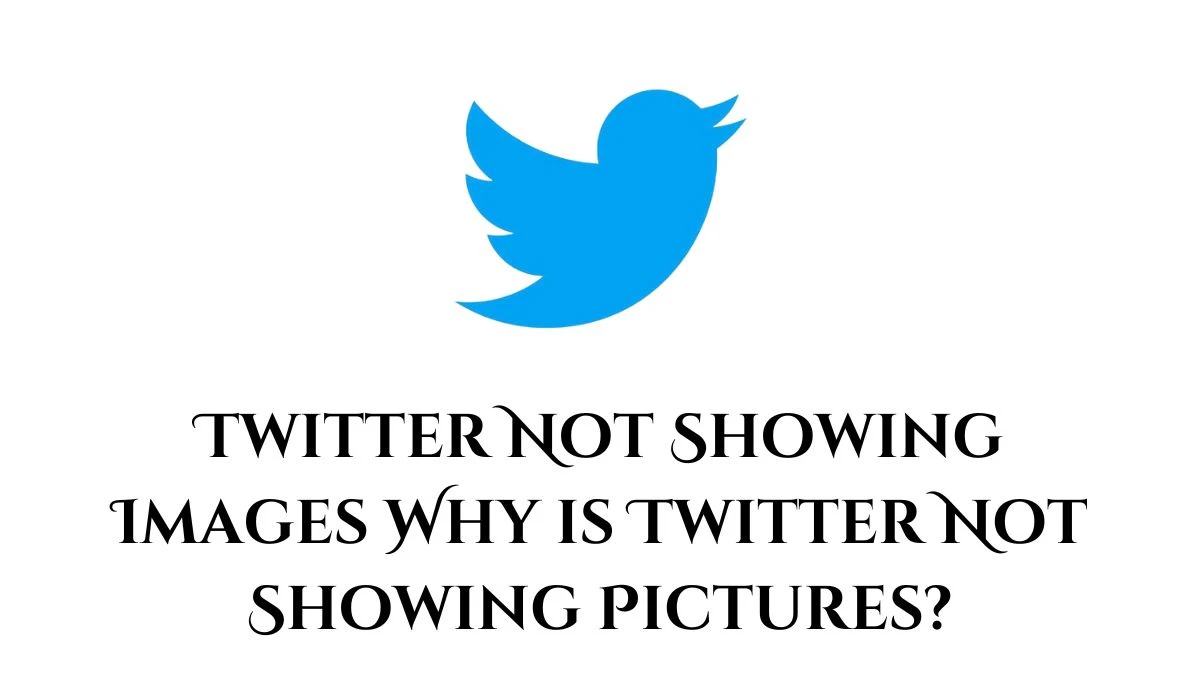
Why is Twitter Not Showing Pictures?
Some users have encountered issues with Twitter not displaying or loading images. Here are some potential causes and solutions:
- Internet Connectivity: Verify that your internet connection is stable. If other websites and apps load images without issues, the problem may be isolated to Twitter.
- Twitter Server Issues: Occasionally, Twitter’s servers may face technical problems, causing images not to load. These issues are typically temporary and resolve once the server problems are fixed.
- Cache and Data Problems: Clearing the cache and data of the Twitter app on your device may resolve image loading issues. Try doing this and then restarting the app.
- Twitter Card Troubleshooting: If Twitter cards are not displaying preview images, refreshing the card information might help. Ensure your site’s SSL configuration is correct and that Twitter’s web crawler can access it.
- Image Size and Hosting: Confirm that the images you’re sharing are not too large and are hosted on a supported site. Resizing the images and using a compatible hosting service may address display issues.
- App Settings: Review the data usage settings in the Twitter app to ensure they are not restricting image loading. Consider enabling high-quality image and video playback settings for better performance.
How to Fix Twitter Images Not Showing?
To resolve the issue of Twitter images not displaying, try these steps:
- Log Out and Log In: Logging out of your Twitter account and then logging back in can often fix image loading problems by refreshing your session and addressing temporary glitches.
- Clear Cache and Data: Clear the cache and data of the Twitter app to remove any corrupted files that might be interfering with image display. After clearing, restart the app to check if images load correctly.
- Check Your Internet Connection: Ensure your internet connection is stable. A weak or unstable connection can prevent images from loading.
- Update the App: Make sure you are using the latest version of the Twitter app. Updates typically include bug fixes that might resolve image loading issues.
- Verify Image Size and Hosting: Confirm that the images you’re trying to view are not too large and are hosted on a compatible site. Large files or unsupported hosting can cause display issues.
- Review App Settings: Check the app’s settings related to data usage and image loading to ensure that high-quality image and video playback is enabled.
- Restart Your Device: Restarting your device can sometimes fix temporary software issues that may be affecting image loading on Twitter.
Twitter Not Showing Images
Some users have reported issues with Twitter not displaying or loading images. Potential causes include unstable internet connectivity, which might isolate the problem to Twitter if other sites work fine. Twitter server issues can also be a factor, as technical problems with servers are usually temporary. Clearing the cache and data of the Twitter app might fix image loading problems, as could refreshing Twitter card information if preview images aren't showing. Additionally, ensure images are not too large and are hosted on supported sites. Finally, review the app’s settings to confirm that data usage settings aren't restricting image loading and that high-quality playback is enabled.
Twitter App
The Twitter app is a smartphone tool that lets people connect and interact with the Twitter social media site. It offers an easy method for checking out and sharing tweets, following other users, participating in discussions, and exploring popular subjects. The app is accessible for both iPhone and Android phones.
It includes a search function that lets users look up particular accounts, hashtags, or terms. This feature helps users locate and follow new accounts or join in discussions about certain topics. The app also includes a range of settings and personalization features, like selecting a theme, tweaking privacy settings, handling notifications, and managing data usage.




