How do I make my Steam profile private? How to Set Your Steam Status to Offline or Invisible?
by
Updated Jul 01, 2024
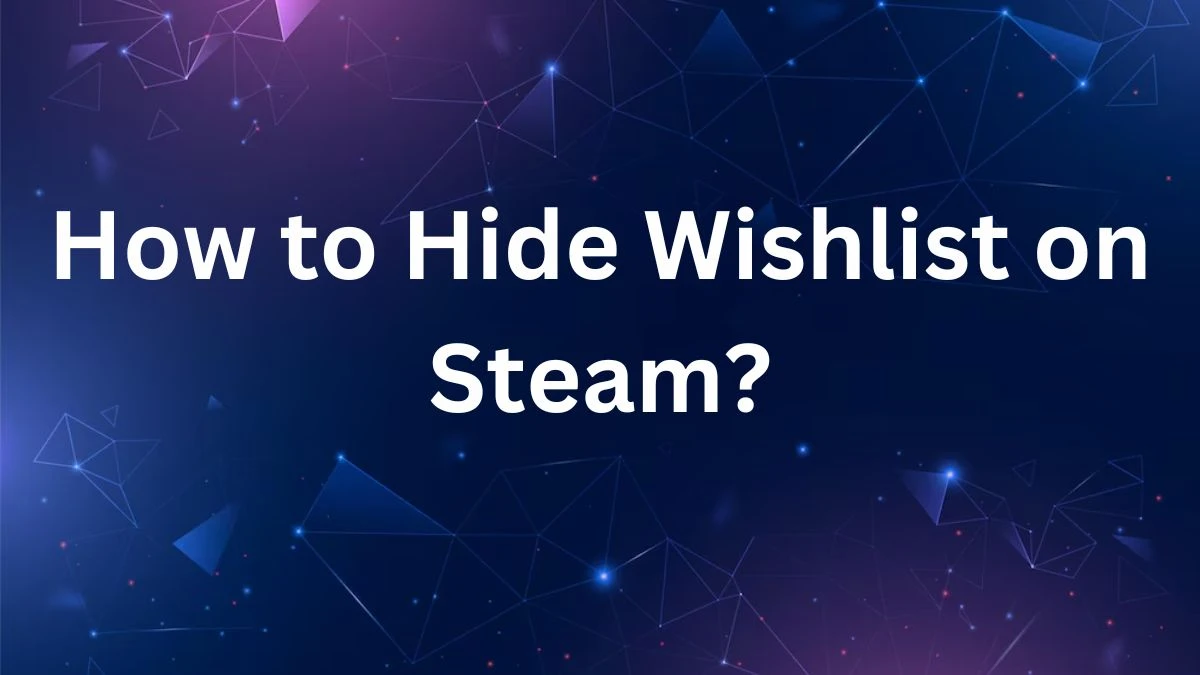
How to Hide Wishlist on Steam?
To hide your wishlist on Steam follow the below given steps:
- Open Steam: Launch the Steam application on your computer.
- Go to Your Profile: Click on your username in the top right corner, then select "View my profile."
- Access Edit Profile: Click on the "Edit Profile" button.
- Adjust Privacy Settings: Look for "Privacy settings" and click on it.
- Hide Wishlist: Find the option for "Wishlist" and set it to "Private" or "Friends Only" if you don't want others to see it.
- Save Changes: Make sure to save your new settings. Steam will automatically update your profile to reflect the changes.
By following these steps, you can keep your wishlist private or limit its visibility to your friends only on Steam.
How to Set Your Steam Status to Offline or Invisible?
Here is how to set your Steam status to offline or invisible:
- Open the Steam application on your computer.
- Click on the "Friends" menu located at the top of the screen.
- Choose "Offline" to appear completely offline to your friends, or select "Invisible" to appear online without showing your current game or in-game status.
- Opting for "Invisible" allows you to play games privately without your friends receiving notifications or seeing your activity in their friends list.
- Note that if you set your status to "Offline," you won't be able to receive messages via Steam chat, while "Invisible" lets you stay online for communication while hiding your gaming activity.
Way to Make My Steam Profile Private?
To make your Steam profile private in simple terms, start by opening the Steam application on your computer. Then, click on your username in the top right corner and select "View my profile." Next, click the "Edit Profile" button. In the left pane, navigate to "Privacy Settings." From there, set "My profile" to "Private."
This action will restrict the visibility of your game details, friends list, and inventory to only those you approve. Save your changes, and your Steam profile will now be private, providing you with more control over who can see your gaming activities and personal information.
How to Replace Recent Activity on Your Steam Profile?
To replace recent activity on your Steam profile go through the below given points:
Play and Close Games:
- Launch any game from your Steam library.
- Play the game for a short period and then close it.
- Repeat this process with several different games.
- Steam will update your recent activity with these new sessions, replacing the older ones.
Use Steam's Watchable Episodes:
- Visit Steam's website and search for free watchable episodes.
- Play one of the episodes briefly by opening it and then closing it quickly before it fully loads.
- Repeat this step with different episodes to replace your recent activity on Steam.
- Steam will update your profile without showing your previous gaming sessions to your friends.
Following these methods allows you to refresh your recent activity on Steam, maintaining privacy regarding your gaming habits from your friends.




